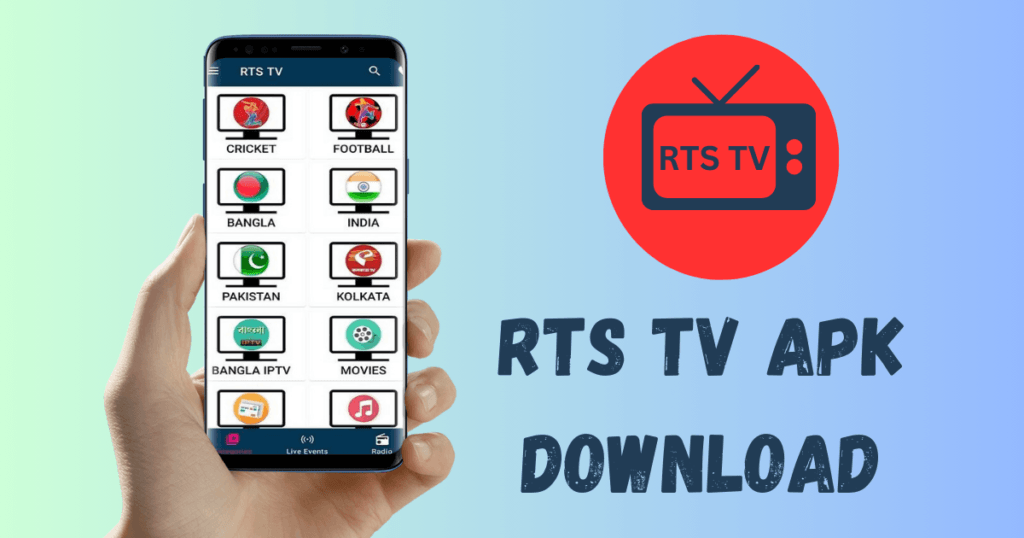You can’t download APK file on Android device? This is usually due to security settings. Checking “Unknown Sources” in your settings may fix the issue.
Trying to download and install APK files can be frustrating. This issue occurs frequently. It occurs when users attempt to install apps from outside Google Play. Android prioritizes user safety. It blocks installations from unknown sources. It also blocks unofficial ones. It does this by default.
You can allow your device to accept these third-party apps. Do this by changing a few settings. But, be careful. Only get APK files from trusted sources. Some might have harmful software. Also, make sure your device has enough storage. It needs a good internet connection. This avoids download problems. With prep and safety, downloading APK files is easy.
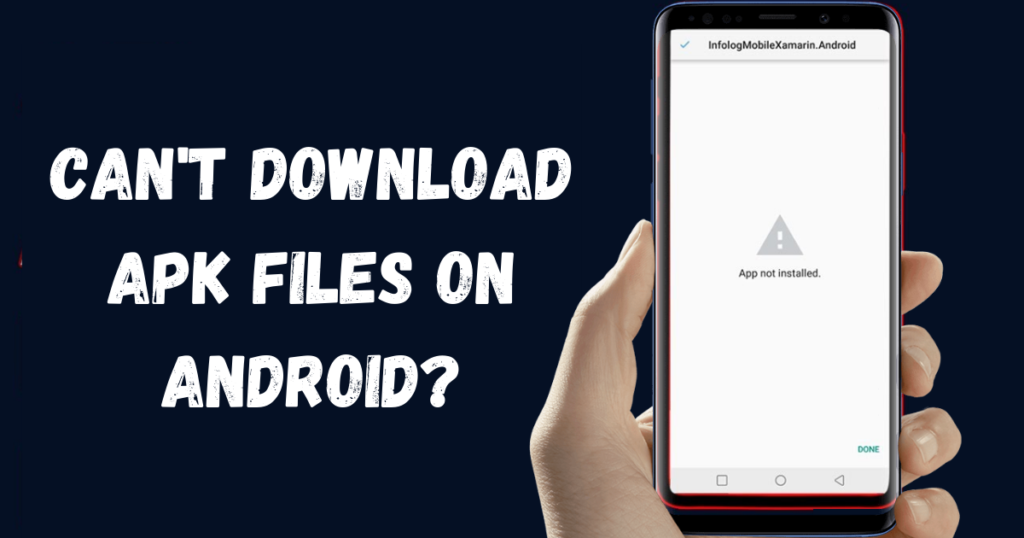
Introduction to APK File Issues on Android
Installing new apps on Android can be exciting. Sometimes, this process hits a snag. Can’t download an APK file? You’re not alone. APK is short for Android Package Kit. It is a file format used to distribute and install apps on Android.
But what happens when an APK won’t download or install? Let’s dive into the causes and how it affects app use on Android devices.
Common Reasons for Download Failures
Several factors can stop an APK file from downloading. User’s frustration grows when eager to try a new app. Here’s a list to troubleshoot:
- Insufficient Storage: There’s no room for the new app.
- Unreliable Internet Connection: Downloads need stable Wi-Fi or data.
- Security Settings: Android blocks unknown sources by default.
- Corrupt APK Files: Broken files won’t download.
- Outdated Software: Old Android versions might not support new APKs.
Impact on App Installation and Usage
Installing APK files is a workaround to access apps. Yet, failure to download these APKs halts the process. Users miss out on apps not listed in official stores. They lose access to unique content. It’s specific to their region.
Daily tasks can also be affected. Apps for banking, messaging, or food ordering can’t be reached. Work and personal communication suffer delays. This affects all parts of digital life. Knowing the barriers to downloads helps fix them fast.
Checking internet connectivity
Trying to download an APK file on Android but facing issues? The first step is to check the internet. This will help solve the problem. Good internet is crucial. It makes downloads smooth. Let’s ensure that the internet isn’t the hurdle in your path to getting that app.
Wi-Fi Versus Mobile Data
Android devices provide two main ways to connect to the internet. They are Wi-Fi and mobile data. Each has its benefits. The benefits depend on availability and speed. To ensure your device has the best connection:
- Turn on Wi-Fi when in range of a trusted network.
- Check the signal strength. Weak signals may disrupt downloads.
- If Wi-Fi is weak, switch to mobile data with sufficient data balance.
- Remember, some downloads are restricted to Wi-Fi. Check your settings.
Troubleshooting Connection Problems
What if you’re connected, but the download still won’t start? Troubleshoot connection problems with these easy steps:
- Restart your Android device.
- Forget and reconnect to your Wi-Fi network.
- Try a different Wi-Fi network if it’s possible.
- Check for Airplane Mode; it should be turned off.
- For mobile data, check network settings. Also, check data limits.
- Consider restarting your router or modem.
If issues continue, your network provider may have an outage. Contact them directly. With a stable connection. Downloading APK files should be easy. Follow these tips. They will help you have a hassle-free experience.
Adjusting Browser Settings
If your Android won’t download APK files, it may be time to check your browser settings. The right settings can make downloading APKs easy. Tweaking them is the key. Here’s how to ensure your browser is ready to fetch those files.
Enabling File Downloads
Android browsers sometimes need permission. They need it to download files. Enable downloads to start saving APK files. Follow these steps:
- Open your browser.
- Tap the menu icon, usually three dots in the corner.
- Go to ‘Settings’ and find ‘Privacy’ or ‘Security’ settings.
- Look for an option named ‘Downloads’ or ‘Files’.
- Ensure ‘Download files’ is switched on.
If your browser lacks this setting, look at the app permissions on your device. Allow your browser to access storage.
Clearing the Cache and Cookies
A cluttered browser can cause download issues. Clear cache and cookies to fix this.
Just do the following:
- Navigate to your browser settings.
- Select ‘Privacy’ or ‘Storage’ settings.
- Find and tap ‘Clear cache’ and ‘Clear cookies‘.
- Confirm the action if prompted.
This frees up space and can solve download problems. Your browser will now behave as expected.
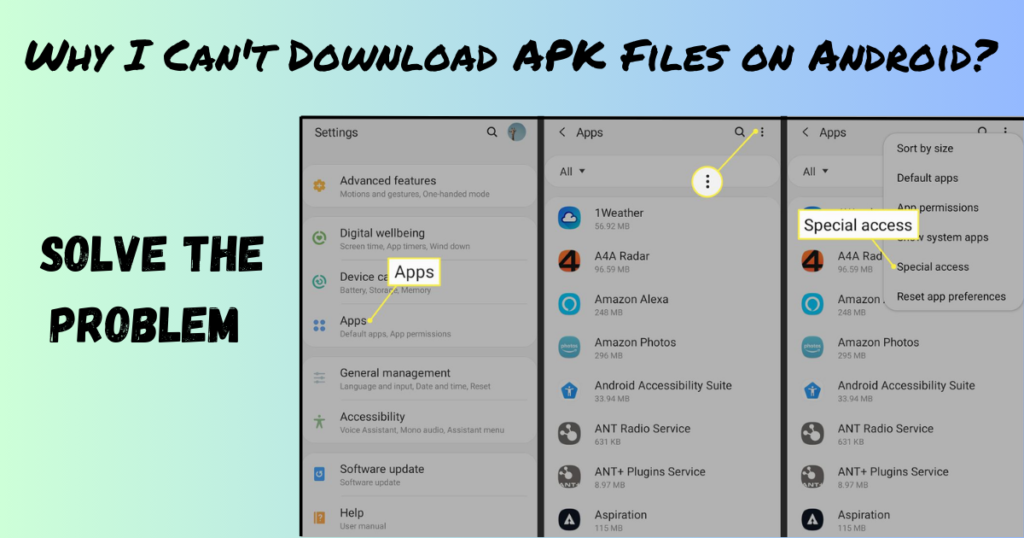
Modifying Security Permissions
Changing the security settings on your Android can be hard. Yet, it’s essential for installing apps not found on the Google Play Store. This guide will show you how to adjust your Android settings. It will help you to do so safely to download APK files.
Allowing Installation from Unknown Sources
By default, Android devices only allow apps from the Play Store. This safety feature protects your device. It guards against harmful software. But, you must allow your device to install apps from unknown sources. Here’s a basic explanation:
- Open your device’s Settings app.
- Tap on Security or Lock screen and security.
- Find the option labeled Unknown Sources.
- Flip the switch. This allows you to install apps from sources other than the Play Store.
- A warning message will pop up. Read it carefully, then hit OK if you agree.
After you’ve installed the app, turn off this setting. Remember to do so. It will keep your device safe.
Managing App Permissions and Overlays
After allowing installations from unknown sources. Now, managing app permissions is very important. Android offers a way to control what info each app can access. To adjust these permissions:
- Go to Settings and tap on Apps or Application Manager.
- Choose the app you want to manage.
- Tap on Permissions.
- Toggle which features the app can access, like Camera or Contacts.
Also, some apps require ‘Draw over other apps’ permission. This is also called overlay permission. This is often the case with screen dimmers or chat bubbles. Here’s how to manage overlays:
- In Settings, tap on Apps.
- Click the gear icon or hit Advanced.
- Select Special Access, then Draw over other apps.
- Here, grant or revoke permission to apps as needed.
Using a Reliable APK Source
You need a reliable APK source if you want to download an app from outside the Google Play Store. APK files can contain harmful software. Choose the right source to keep your device safe.
Identifying Reputable APK providers
- Look for popularity: Popular APK sites often provide safer downloads.
- Read user feedback: High-quality sites have positive user reviews.
- Check for security badges: Trusted sites display security certifications.
- Seek active community: A strong community suggests a reliable APK provider.
Risks of Downloading from Unknown Websites
- Malware risks: Unknown sites may host harmful APK files.
- Data theft: Poor downloads can lead to stolen personal data.
- Legal issues: Using illegal APK files could lead to legal trouble.
- Device performance: Poorly built apps might slow down your device.
- To sum up: stay safe. Download APKs from well-known, respected sources.
Alternative Solutions and Tools
If your Android device won’t download APK files, don’t worry. Several alternative solutions and tools can help. These methods ensure safe APK installation. They also make it easy.
Utilizing a File Manager
File managers make it easier to manage files on your Android device. Here’s how to use one:
- Download a file manager app. Choose a reliable one from the Google Play Store.
- Navigate to the APK file. Use the file manager to find the downloaded APK.
- Install the APK. Tap on the file and select “Install” to proceed.
Use this method. It should install the APK without errors. First, allow your device to install from sources not known to Google.
Resorting to a Different Device or Emulator
Try these steps if installing directly on your device fails:
- Use another Android device. Transfer the APK and try installing it there.
- Use an Android emulator. Emulators like Bluestacks let you run Android apps on a PC.
You can transfer the APK to another device. Or, you can run it on an emulator. This can help bypass device-specific issues. Make sure the emulator is from a trusted source to avoid security risks. If you still cannot download the APK file on Android devices, this last step is for you.
When to Seek Professional Help
It can be frustrating to download an APK on your Android device. If simple solutions fail, it may be time to seek professional help. Here’s how to spot lasting issues. They are signs of deeper problems, like malware or system damage.
Persistent APK Download Issues
It’s normal to have hiccups with APK files. But, if problems continue, take action. Look for these indicators:
- Downloads fail repeatedly. This happens despite a strong internet connection.
- Error messages keep popping up. They keep appearing. This happens even after restarting the device.
- Inability to install APKs that are known to be safe
- Download progress freezes or never starts
Address these signs soon. This will prevent more problems with your device.
Possible Signs of Malware or System Corruption
Malware or corruption can block the download of APKs. Watch out for:
| Sign | Implication |
|---|---|
| Unexpected ads or pop-ups | Potential adware infection |
| Unusual system slowdowns | Could indicate a virus |
| Random reboots or crashes | Signs of system instability |
| Apps crashing frequently | Possibly corrupted system files |
Contact a professional if you suspect malware. Also, contact one if you suspect system corruption. Quick intervention can save your device.
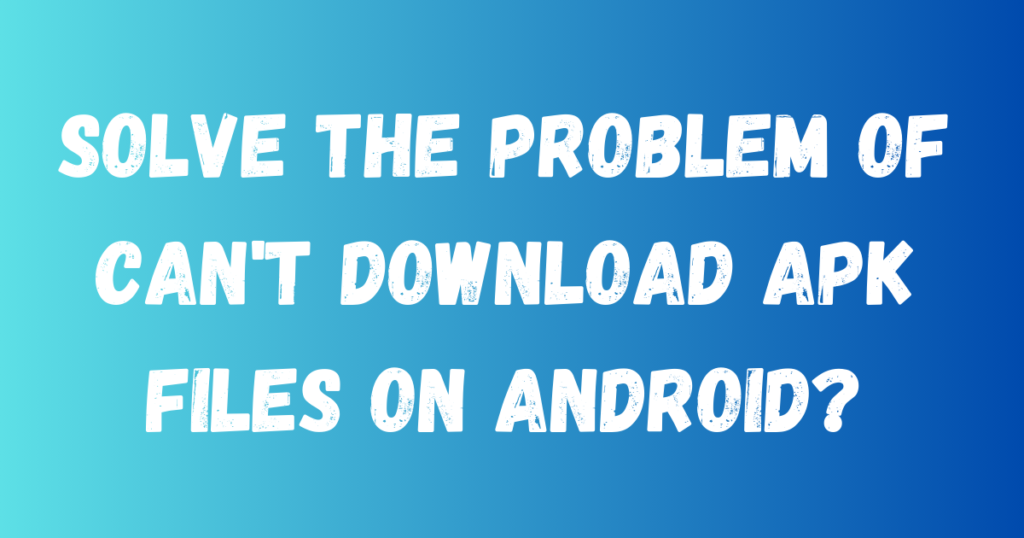
Frequently Asked Questions on Can’t Download APK File on Android
Why Can’t I Download APK File on Android?
Your device settings may block downloads. They block them from unknown sources. To enable it, go to Settings. Find Security. Then, allow installation from unknown sources. Remember to be careful. This is when you download from untrusted sources.
How to Fix APK Download Issues on Android?
Ensure a good internet connection. If issues continue, clear the Google Play Store cache. Go to Settings, then Apps. Select Google Play Store, go to Storage, and tap Clear Cache. Also, check if your device has enough storage.
What Causes APK File Download Errors?
APK download errors can come from a bad internet connection. They can also come from not having enough storage. Or from having the wrong device settings. These settings prevent installations from unknown sources. Conflicts in software or corrupted downloads can also lead to errors.
Are APK files safe to download on Android?
APK files can be safe, but it depends on the source. Only download from reputable websites. Use antivirus software. It will scan the files before you install them. Avoid pirated or cracked APKs as they may contain malware.
Conclusion
Navigating APK download issues on Android doesn’t have to be a struggle. Follow the right steps. Check compatibility and security. Then, you can safely enjoy many apps. Remember to keep your device safe. Also, look for real sources for your downloads.
Happy app exploring!