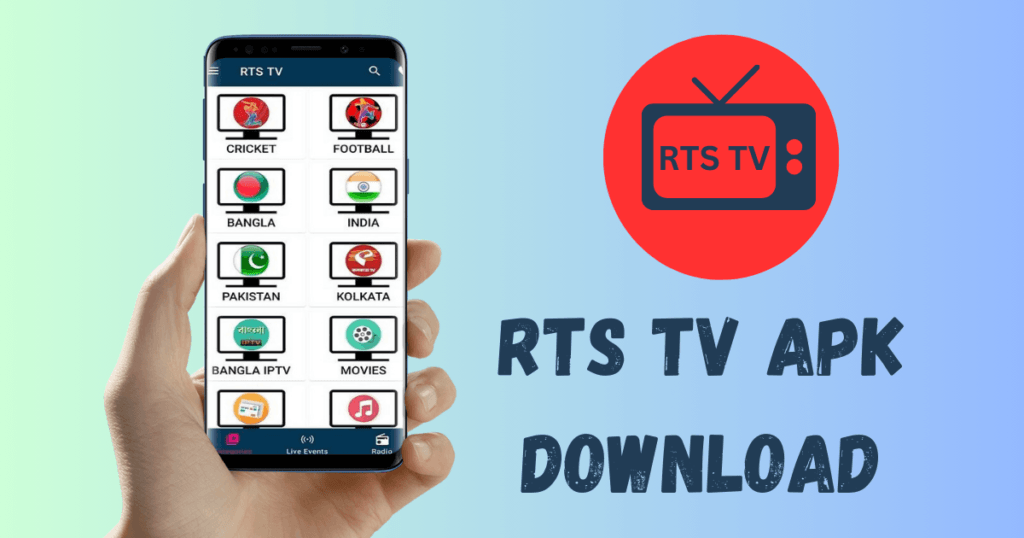To Download APK on Firestick, turn on “Apps from Unknown Sources.” Then, use the Downloader app. Navigate to the Downloader app, enter the APK URL, and start downloading.
Fans of streaming and tech fan users choose Firestick. Amazon makes it. It turns their regular TVs into smart TVs. This small device plugs into your TV’s HDMI port. It offers access to many streaming services and apps. Still, only some apps are on Amazon’s store.
This is where downloading APKs helps. They let you install many third-party apps. These apps enhance your streaming experience. This method allows you to customize and access content. It ensures you make the most of your Firestick. Keep your device updated. Use a reliable VPN. It will shield your online activity. It will also protect it from third-party apps.
Introduction to Firestick and APK Files
An Introduction to Firestick and APK Files. A world of endless entertainment opens up. It happens when you learn to maximize your Firestick with APK files. These steps allow you to unlock a universe of unavailable apps in the Amazon App Store. Here’s your beginner-friendly guide!
What is A Firestick
The Firestick is popular. It is a streaming device from Amazon. It plugs into your TV’s HDMI port and turns it into a smart TV. You can watch shows, play games, and use various apps like you would on your phone or tablet.
Understanding APK Files
APK stands for Android Package Kit. It’s the file format that Android uses for its apps. With APK files, you install apps manually rather than using an app store. This is essential. It lets you access apps that are not officially available on your Firestick.
- Safe: Always download from trusted sources. This will help you avoid malware.
- Legality: Be mindful of copyright laws. It’s the laws that apply when downloading.
- Compatibility: Some apps may not work well on Firestick.
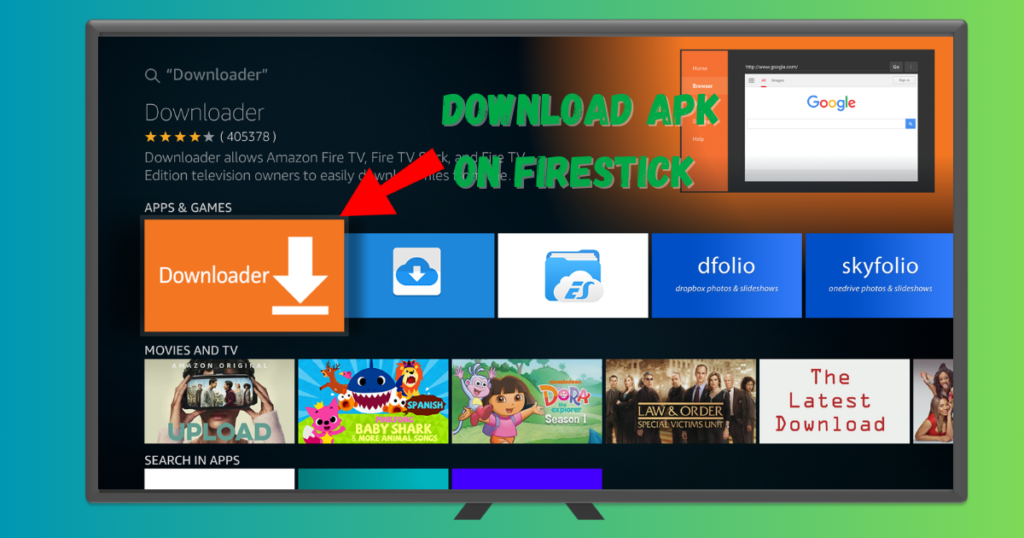
Why You Might Need to Download APK on Firestick
Firestick users often face situations. They need help finding some apps in the Amazon App Store. To use their device fully, they must sideload APKs. These are two reasons you should embrace this process.
Accessing Restricted Apps
Many apps are restricted by geography. They are not on the Amazon store. By downloading an APK on Firestick, users access more apps and services.
- Regional app availability.
- Exclusive Features
- Early access to new apps.
Updating Apps Not Available in The Store
Apps not updated through the official store can pose a problem. Sideloading APKs provides new features. It also gets them security patches.
- Download the latest app version from a trusted source.
- Transfer the APK file to your Firestick.
- Use the Firestick’s file manager to install the app.
Preparation Before Installing APKs
Welcome to the key setup guide. It’s for installing APKs on your Firestick. This section will guide you step-by-step. It will take you through the preparatory stages. You will start streaming your favourite apps in no time. Just do these simple preparations.
Enabling Installation From Unknown Sources
Your Firestick needs permission to install third-party apps. This means enabling a setting called ‘Installation from Unknown Sources.’ Follow these steps:
- Navigate to your Firestick’s settings menu.
- Select ‘Device’ or ‘My Fire TV’ depending on your model.
- Choose ‘Developer Options.’
- Toggle apps from unknown sources to on.
With this done, your device can accept APK files outside the Amazon App Store.
Installing A File Manager
Next, you need a way to handle APK files. A file manager app does just that. The most popular option for Firestick is ‘ES File Explorer’, and here’s how to get it.
- Go to the main menu and select ‘Search.’
- Type in “ES File Explorer” and hit enter.
- Select the app from the search results.
- Click ‘Download’ and wait for the installation.
ES File Explorer allows you to manage and open your downloaded APKs easily.
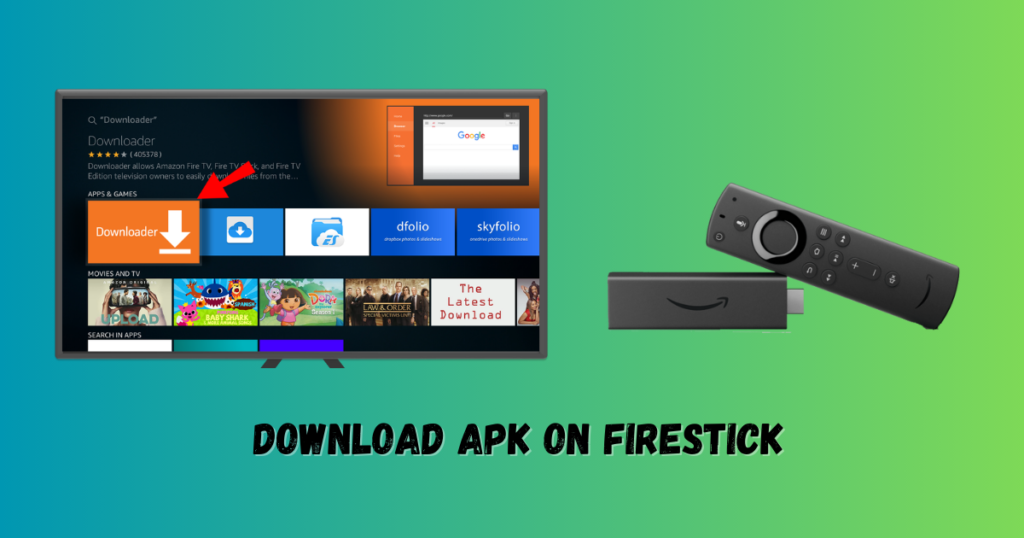
Methods to Download APK on Firestick
Welcome to the guide on downloading APK on Firestick. Adding apps expands your device’s potential. It brings access to apps not on the Amazon App Store. Follow these easy methods to enjoy a broader range of apps.
Using The Downloader App
One of the simplest ways to download APKs is through the Downloader app. Follow these steps:
- Install Downloader: Go to Firestick home screen. Tap the search icon. Type “Downloader” and install it.
- Enable Unknown Sources: Go to Settings. Then, go to My Fire TV > Developer Options. Activate ‘Apps from Unknown Sources‘.
- Launch Downloader: Open the Downloader app. Enter the URL of the APK file you wish to download in the URL box.
- Download APK: Click ‘Go‘. The APK will download. Press ‘Install’ once downloaded.
- Open the App: Once installed, open it directly or find it under ‘Your Apps & Channels’.
File Transfer Via Computer
If you prefer using a computer, the process is just as straightforward. Here’s how:
- Prepare Your Firestick: Do as described above. Allow ‘Apps from Unknown Sources’.
- Download APK on Computer: Find the APK file you want. Look on a trusted website. Download it to your computer.
- Connect to Firestick: Network your Firestick and computer on the same Wi-Fi network.
- Use Software: Use software like ‘Apps2Fire’ or ‘AGK Fire’. They let you transfer files. Install, launch, and input Firestick’s IP address.
- Transfer and Install: Locate the APK in the software. Then, click ‘Install’ to move and install it on your Firestick.
- Access Your App: Go to ‘Your Apps & Channels’. You can find your new app there.
Installing and Managing APK Files
You can install APK files on your Firestick. This can unlock many new apps and content. Download and organize APK files on your Firestick in a few easy steps.
Step-by-step APK Installation
Start by changing the settings on your Firestick. This will allow “Apps from Unknown Sources.” Navigate to Settings > My Fire TV > Developer options.
- Select “Apps from Unknown Sources” and turn it ON.
- Download an app like Downloader from the Amazon app store.
- Open Downloader and type the URL for the APK file you wish to install.
- Hit Go and wait for the download to complete.
- Install the app by following the on-screen prompts.
You must secure the source to download the APK on Firestick. It’s crucial for your device’s safety. Always check that APK files come from trusted websites.
Organizing Your Apps
Keep your home screen uncluttered. Do this by organizing your apps. Here’s how to keep your downloaded APKs organized:
- Press the home button and open “Your Apps & Channels“.
- Select “See All” to view all your applications.
- Rearrange apps by selecting them and clicking on the “Move” button.
- Group similar apps together for easy access.
Your APKs are now neatly organized. You’ll get faster navigation. And you’ll get a better view of your Firestick.
Safety and Legal Considerations
Safety and obeying the law are vital. This is true when downloading APK on Firestick. Users must ensure they do not harm their devices. They must protect its security. They must also avoid breaking laws. Let’s discuss how to stay safe with the digital tracks.
Avoiding Malware
Protect your device from harmful software. Follow these steps:
- Only download from reputable sources: Choose websites known for their integrity.
- Check reviews and ratings: Look for feedback from other users.
- Install antivirus software: Keep your Firestick protected against threats.
- Update regularly: Keep software up to date to fix vulnerabilities.
Understanding Copyright Laws
Respect the hard work of creators and developers by understanding copyright laws:
- Know the source: Ensure that the app’s creator permits the download of the APK.
- Avoid piracy: Pirated content is illegal and harms the creators.
- Use for personal enjoyment: Do not distribute apps without authorization.
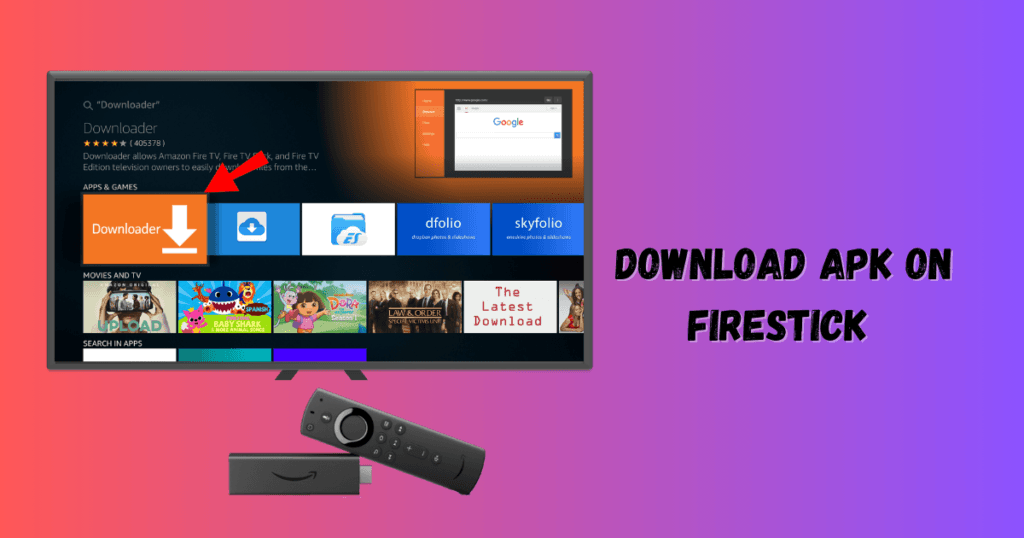
Frequently Asked Questions on How to Download APK on Firestick
Is Firestick Compatible with APK Files?
Yes, Firestick is compatible with APK files. You can sideload apps onto your Firestick device using APK files. This allows you to install unavailable applications on the Amazon App Store.
How Do I Directly Download APK on Firestick?
To download APK on Firestick, you’ll need to install a downloader app. Enable ‘Apps from Unknown Sources’ in settings. Then, use the downloader app to enter the URL of the APK file you want to install.
Can I Use Third-party Apps on Firestick?
Third-party apps can be used on Firestick through sideloading. After enabling installation from unknown sources, you can install apps not officially available on the Amazon App Store.
What are The Risks of Downloading APK on Firestick?
Downloading APK on Firestick carries risks like malware exposure and potential violation of the device’s terms of use. Always ensure that you’re downloading from a trustworthy source.
Conclusion
With the proper guidance, wrapping up and downloading APK on your Firestick is manageable. Following the steps outlined will enhance your streaming experience with new apps and features. Remember to prioritize security and verify the legitimacy of the APKs you install.
So, grab your remote, and let the endless entertainment begin on your Firestick today! Download the APK on Firestick from a trusted site.