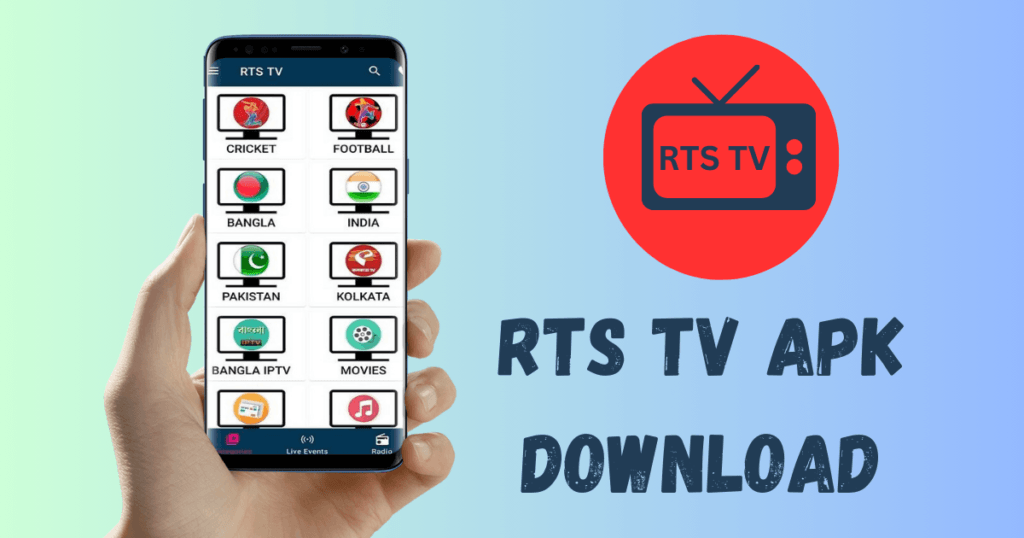To install APK downloads safely, you need to use trusted sites to download them. Enable unknown sources. Then, scan the file and review the permissions. Installing an APK is easy for Android users.
APK files are Android Package files. They distribute apps on Google’s Android OS. It’s like the Android version of installing software on a PC. Before downloading APK files, make sure they are from a trusted source. This will help you avoid malware.
Users often use APKs to access new apps before they hit the Play Store. They also use them to enjoy apps not listed there. First, allow your device to install third-party apps. You can usually find this in the settings menu under security options. After you get permission, find and run the downloaded APK file. Then, enjoy your new app.
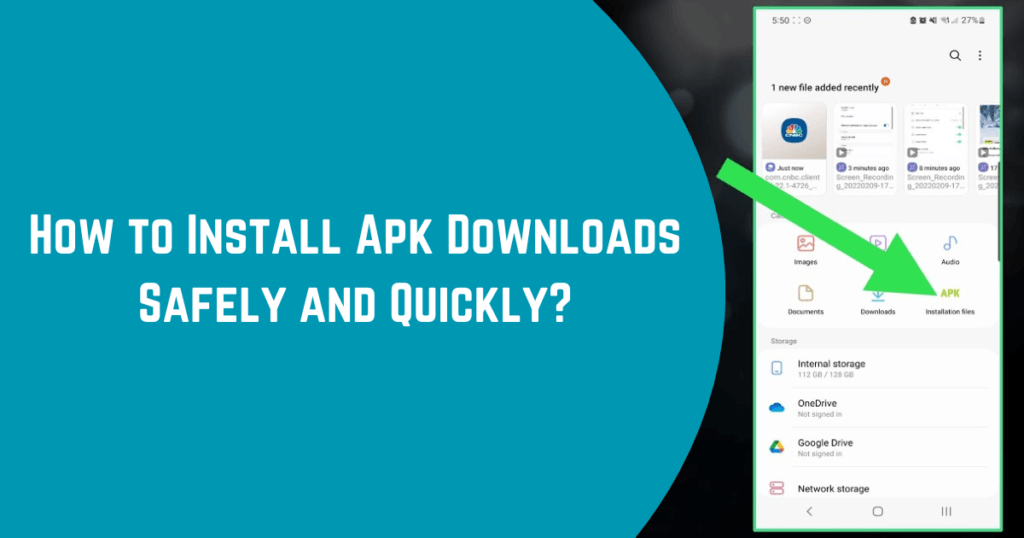
Essential Precautions Before Installing Apks
Embarking on installing APKs requires caution. This will keep your Android device safe and enjoyable to use.
Recognizing Trustworthy APK Sources
Selecting a reputable source for your APKs is crucial. An unknown source may make the device vulnerable. To install APKs safely, follow these steps:
- Research extensively: Look for reviews and feedback on the site or forum offering the APK.
- Check website authenticity: A secure connection, shown by ‘HTTPS’ in the URL, suggests a safer download.
- Use known markets: Use only trusted APK sites like APK Mirror or the developers’ sites.
Understanding APK Permissions
APK files request permissions. They require access to parts of your system to function. You should closely examine these permissions. It will protect your data and privacy. Here’s a checklist:
| Permission Type | Reasons for Caution |
|---|---|
| Contacts | Only necessary for communication-based apps. |
| SMS | May lead to unauthorized access to messages. |
| Storage | Needed for saving files but can risk data exposure. |
| Camera/Microphone | Ensure the app’s functionality aligns with such access. |
Before installing, check the permissions. They should match the app’s function. Decline unnecessary requests to safeguard your information.
Preparing Your Device for APK Installations
Ready to install an APK file on your Android device? Great! But, before you tap on that download link, let’s ensure your device is ready for the task. It’s crucial to set up your device for a smooth installation. Follow these steps, and you’ll be setting up your favorite apps in no time!
Enabling Installation From Unknown Sources
By default, Android devices allow downloads only from the Play Store. To install APKs, you need to allow your device to accept apps from unknown sources. Here’s how:
- Open your device’s Settings app.
- Scroll and tap on Security or Biometrics and Security in newer models.
- Find the option for Unknown Sources and switch it on.
- A warning will pop up. Read it carefully and accept if you agree.
Done! Your device can now install APK files. Always, download apps only from trusted sources.
Keeping Your Device Secure With Antivirus Software
Security is non-negotiable. Installing apps from outside the Google Play Store can be risky. Protect your device with good antivirus software.
- Research and choose a reputable antivirus app.
- Download and install it from the official app store or website.
- Run regular scans to detect threats.
- Keep the antivirus updated for the best defense.
With these precautions, you’re all set to install APK files safely. Enjoy your new apps!
Step-by-step Guide to Install APK Downloads Safely
APK files are Android Package files. They install apps on Android devices. It’s vital to know how to install APK downloads safely. This will protect your device from malware. Follow this guide for a safe APK download.
Finding Reputable APK Websites
First, find a trustworthy site for APK downloads. Look for sites with strong reputations. Here’s how to spot them:
- Reviews: Read user feedback and online discussions.
- Security badges: Look for trust seals on the website.
- Regular updates: Choose sites that offer the newest APK versions.
Popular sites like APK Mirror and APK Pure are credible. Their large user bases and reviews verify this.
Assessing APK Files Before Downloading
Before clicking the download button, it’s best to perform some checks. Always mind these steps:
- Check App Permissions: Apps asking for unnecessary access can be a red flag.
- Verify Developer: Ensure the APK is from a known developer.
- Use Virus Scanners: Scan the APK file using a reliable antivirus.
- Read Comments: Other users’ experiences can guide your decision.
Know the signs of a secure APK download to keep your device safe.
| Signal | Meaning |
|---|---|
| Valid Digital Certificate | The file comes from a verified source. |
| No Unusual Permissions | The app does not request more permissions than it needs. |
| Positive Reviews | Other users had a good experience with the APK. |
Installing APK Files Seamlessly
Ever wanted to install an app not available on the Google Play Store? APK files come to the rescue. Learning to install APKs opens up a new world of apps. This guide explains a hassle-free installation process.
Using a File Manager for Installation
First, you need a good file manager. It acts like a digital librarian for your device. Here’s a simple way to use one:
- Download a file manager app, like Files by Google or ES File Explorer.
- Navigate to the folder where your APK file is downloaded.
- Tap on the APK file. A prompt asks for your permission to install the app.
- If prompted, go to your device settings. Allow installation from unknown sources.
Following these steps, the app should be installed on your device shortly.
Finalizing installation and keeping a clean device
Once the APK installs, verify the app works properly. Organizing downloaded APKs is important too:
- Open your file manager app again.
- Locate the APKs you have installed.
- Delete APK files that are no longer needed.
This will free up space and keep your device tidy and efficient.
Troubleshooting Common APK Installation Issues
Installing APK files on your Android device can be simple. But sometimes, problems pop up. Let’s troubleshoot common APK installation issues together.
Resolving Installation Blocked Errors
Seeing “Installation Blocked” messages can be frustrating. But don’t worry. The fix is often easy.
- Check your settings – Android blocks APKs from unknown sources for security. Go to Settings > Security and toggle on Unknown Sources.
- File permissions – Make sure your APK file isn’t corrupt. Also, check if you have the storage permissions.
What to Do When an APK Won’t Install
Sometimes the APK just won’t install. Here’s what to do in this case.
- Restart your device. This can clear any temporary issues.
- Update your Android OS. Some APKs need newer versions to work.
- Check the APK version. Make sure it matches your Android version.
- Clear the Google Play Store’s cache and data. Go to Settings > Apps > Google Play Store > Storage.
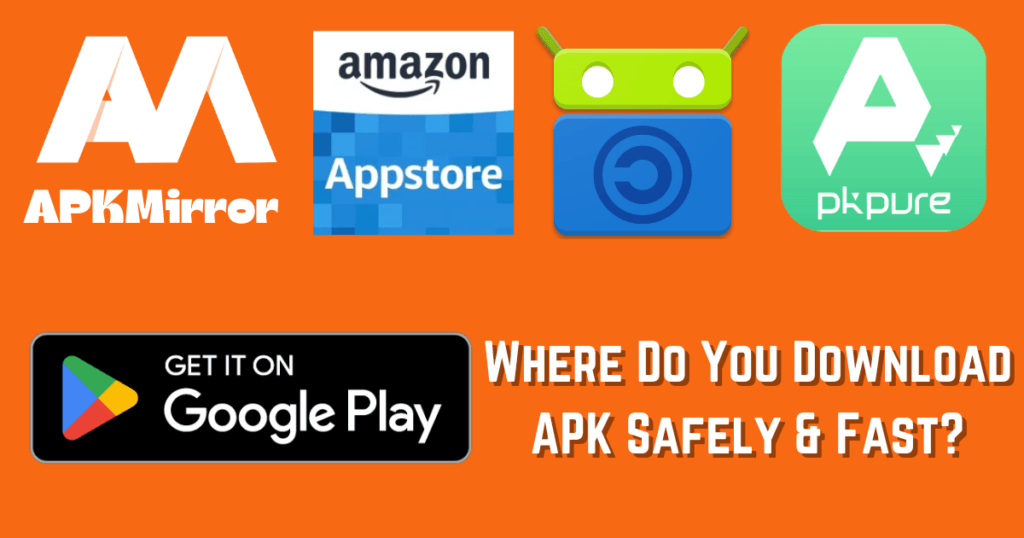
Maintaining Your APK Applications
You must maintain your APK apps after installing them. APK files come from various sources outside the Play Store. Regularly maintain these apps. It will keep them smooth and secure. Let’s focus on two essential maintenance tasks.
Regularly Updating Side-loaded Apps
To ensure your side-loaded apps are secure and full of features:
- Check the developer’s site for updates.
- Download updates from trusted sources only.
- Use antivirus software to scan new APK files before you install them.
Stay alert for news about the apps you use. An outdated app might expose your device to risks.
Uninstalling APKs Without Leaving Residues
When removing an APK, follow these steps:
- Go to your device’s Settings. Then, select Apps or Application Manager.
- Find the app you want to uninstall.
- Tap Uninstall and confirm.
For a thorough cleanup, use a file manager. It will delete leftover folders in your storage. Remember to clear the cache and data of the app before uninstalling. This removes personal data and preferences.
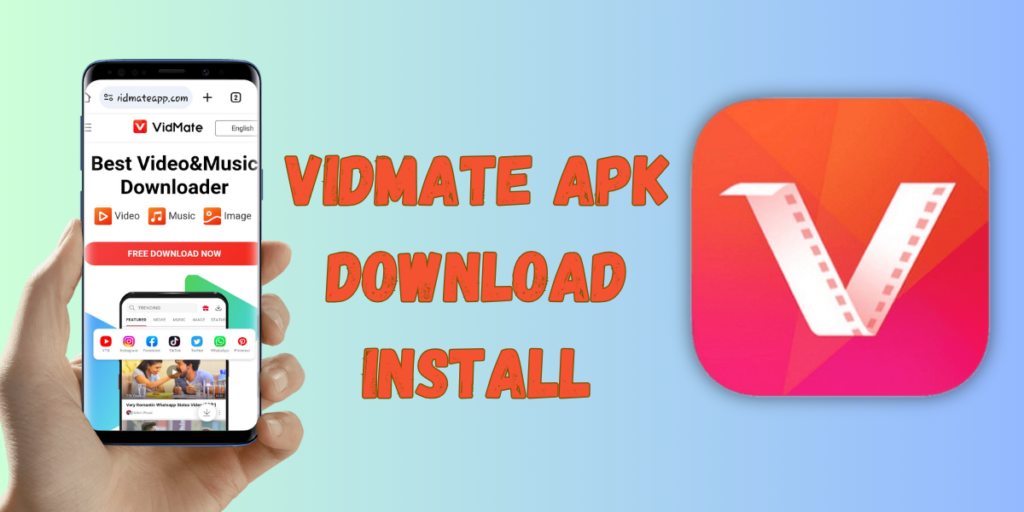
Frequently Asked Questions for How to Install APK Downloads Safely
What is an APK file?
An APK file is an Android Package Kit. It is used to distribute and install apps on Android. It contains all the elements that an app needs to install correctly on your device.
How do I install an APK file on Android?
To install an APK on Android, first enable ‘Install unknown apps’ in your settings. They are in the security section. Then, download the APK file. Tap it in your downloads folder. Follow the on-screen instructions to install it.
Can I Install APK on Android Without Google Play?
Yes, you can install APK files on Android devices without Google Play. This means downloading the APK file from a trusted source. Then, manually start the installation per your device’s security settings.
Is it safe to install APK files?
Installing APKs can be safe if you download them from trusted sources. However, it carries a risk of malware. Always check permissions requested during installation. Use antivirus software to scan APKs before installing them.
Conclusion
Wrapping up, and mastering APK installations opens up a new realm of app usage. To download APK safely, only use trusted sources. Use this guide to improve your Android experience. Keep visiting us for more tech vlogs, tips, and tricks.
Ready to unlock a world beyond the Play Store?