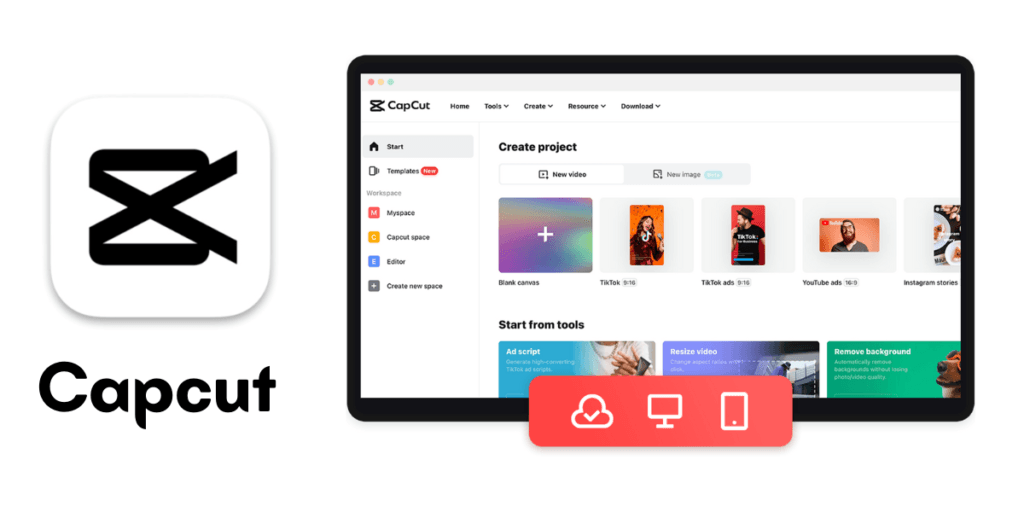If you can’t Download APK on Android, this may be because of problems with your device. Or, it could be your Internet connection. Make sure your device allows unknown sources. Also, check your network.
Sometimes, Android users struggle. They struggle to download APK files. These files are the core Android apps. An APK file lets you try new features or updates early. They aren’t on Google Play yet.
If your device blocks APK downloads, you must adjust your security settings. Allowing installations from unknown sources is crucial. APK downloads must proceed. You can usually find this setting on your Android device. It’s in the security or privacy settings. You must also ensure your internet is strong. A bad connection could interrupt the download.
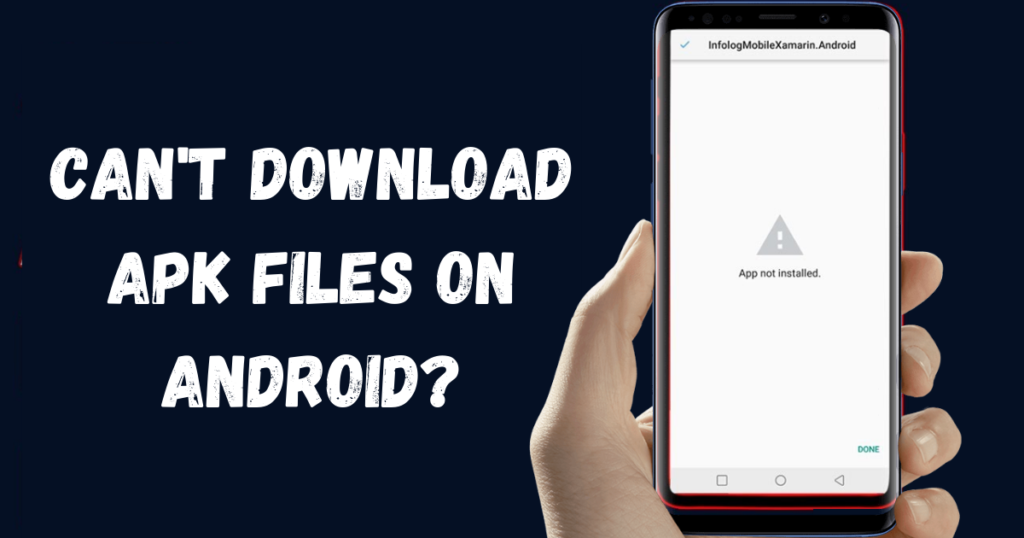
Initial Troubleshooting Steps
Can’t download APK on your Android device? It’s a common hiccup. Simple fixes can save the day. Let’s explore easy troubleshooting methods. Quick, no-nonsense steps help you get back on track.
Check Your Internet Connection
Start by checking your internet. A stable connection is crucial. It is needed for downloading files. Follow these steps:
- Turn off the Wi-Fi, then turn it back on.
- Try a different Wi-Fi network to rule out any issues.
- Use mobile data as an alternative.
- If you’re on mobile data, make sure ‘Download over Wi-Fi‘ isn’t on.
Confirm your internet speed. Slow speeds often mean slow or failed downloads.
Restart Your Device
A restart can work wonders. It gives your device a fresh start. Here’s what to do:
- Hold the power button until options pop up.
- Tap ‘Restart‘ or ‘Reboot’.
- Wait for the device to power back up.
Try downloading the APK again after restarting. Often, this simple step gets things moving.
Adjusting Your Phone’s Settings
Are you having trouble downloading an APK on your Android device? It’s a common issue, but usually fix is easier than you imagine. Making some changes to your phone’s settings can fix the problem. Let’s explore how you can change your device’s settings. This will allow you to download and install those tough APK files.
Enable installation from Unknown Sources
Android devices come with security blocks. These installs are from outside the Play Store. They stop them. To fix this, you need to allow installations from unknown sources. Here’s a step-by-step guide:
- Open ‘Settings‘ on your phone.
- Scroll down to ‘Biometrics and security‘ or ‘Security’.
- Find the option. It is named ‘Install unknown apps‘ or ‘Unknown sources’.
- Select the browser or file manager you’ll use to download the APK.
- Turn on the permission. It lets you install apps from unknown sources.
Note: This setting might vary. It depends on your phone’s brand and Android version.
Clear Cache and Data of Browser or App Store
Cache and data may cause download issues. Clearing them can fix bugs and refresh app performance. Here’s how to do it:
- Go to ‘Settings‘ on your phone.
- Find ‘Apps‘ or ‘Application Manager‘.
- Choose the app you use to download APKs.
- Click on ‘Storage’.
- Hit ‘Clear Cache‘ and ‘Clear Data‘.
Doing this removes temporary files. It could help with your download problem.
Important: Clearing data may log you out from sites or remove settings in apps. Ensure you have login information handy if needed.
Using Alternative Sources
Have you hit a wall trying to download APKs on your Android device? Your device has default settings. They mostly allow installing apps. They come directly through the Google Play Store. Yet, looking beyond Google’s garden shows many apps not found within it.
Here, we explore how to use other sources. It’s essential to use them safely and responsibly.
Source APKs from Trusted Websites
Finding APK files online can feel like a treasure hunt. Start by searching for reliable websites. They are known for their track record. Look for user reviews and ratings from the community. Use them to evaluate a website’s trustworthiness.
Not all websites check APKs for security. So, choosing the right source is crucial. It protects your phone from malware. Always scan downloaded APKs with an antivirus. Do this before installing them. This will ensure your device’s safety.
Consider third-party app stores
Third-party app stores are a fantastic source for APKs. They often offer a wider variety of apps. These apps may not be available in your region or on Google Play. Choose an app store with strong security policies. It should also have a good reputation. Some popular third-party app stores include:
- Amazon Appstore: A verified marketplace with a variety of apps.
- APKMirror: Known for providing original APKs.
- Aptoide: It has an easy-to-use interface. It also has a large collection of apps.
Always update apps from these stores manually. They might not auto-update like those from Google Play.
Dealing with Error Messages
You get error messages. They happen when you download APK files on an Android device. It can be quite annoying. Errors might pop up for many reasons. These range from software problems to storage issues. Let’s address common error messages. We’ll provide helpful solutions. They will fix your app installations.
Parse Error Solution
Parse errors occur when your Android device is unable to process the APK file. This error could happen because the app does not function on your device. Or, the APK file is corrupted.
- Check the Android version required for the APK. It must match or be lower than your device’s OS.
- Enable ‘Install Unknown Apps’. Go to Settings. Then, go to Apps & notifications > Special app access.
- Is the APK file complete? Compare the file size with the one listed on the download page.
- Download the APK again if the file is corrupt.
Insufficient Storage Issue
Your device claims there’s not enough storage. But, it looks like there’s enough. The solution could be simple:
- Clear cache and unwanted apps. Look for the apps you don’t use and uninstall them.
- Use File Manager to delete old files or move them to an SD card.
- If the issue persists, try cleaning the junk files with a reliable cleaning app.
Remember, always ensure you have a little more space than the APK file size. Android requires room to unpack and install the app.
APK Downloading Tools
Welcome to the world of APK Downloading Tools. They are essential for Android users. They help with trouble from direct downloads from the Play Store. APK files allow you to install apps manually. Let’s explore the reliable tools to download APK files with ease.
Utilize APK Downloader Sites
APK Downloader Sites are a lifesaver. They help you download your favorite apps. These sites host a vast array of APK files ready to download.
- APKMirror: Offers verified and safe APKs.
- APKPure: Known for its extensive application library.
- Aptoide: The interface is user-friendly. It has a community-driven selection of apps.
Select the APK you want. Click to download it. Then, install it manually on your Android device.
Install Download Manager Apps
Apps improve APK downloads. They are for download managers. They are faster. They also handle downloads well.
- Advanced Download Manager: Boosts speed with multi-threading.
- IDM: Features an intelligent download logic accelerator.
- Loader Droid: Resumes interrupted downloads automatically.
Choose a Download Manager, set it up on your smartphone, and get your APKs without a hitch.
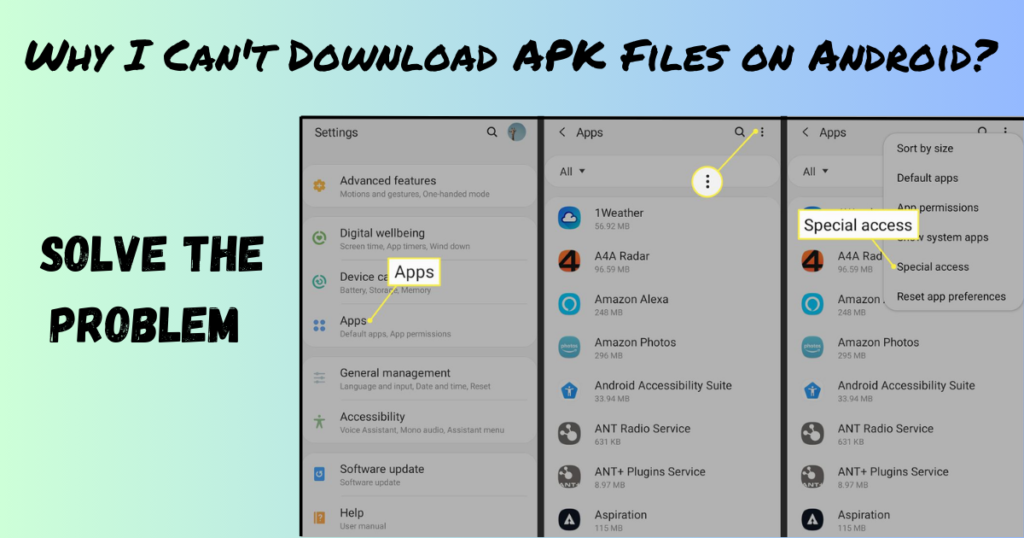
Security Considerations and Risks
Entering the world of Android APK downloads? You must put security first. APK files can come from anywhere, not just safety of Google Play Store. This opens the door to potential risks. Let’s look at the key things. They will keep your device secure.
Beware of Malware
Always stay alert for malware. These harmful programs can be hidden in innocent APK files. Downloading from unknown sources increases the risk. It can infect your device. Check reviews and sources before downloading. Use trusted antivirus software. It scans files for added safety.
Verify App Permissions Before Installation
Understanding app permissions is vital. These permissions dictate what the app can access on your device. Be cautious. Do not grant unnecessary permissions. Follow these steps to verify permissions:
- Review the app’s description. Also, check the user comments. They have permission explanations.
- During installation, read the dialogue carefully. It asks for permission.
- If the permissions seem excessive, then don’t install the app.
| Type of Permission | Risk Level |
|---|---|
| Access to Contacts | High |
| Use of Camera | Medium |
| Modify System Settings | High |
By understanding and scrutinizing these rules. You make personal data safer.
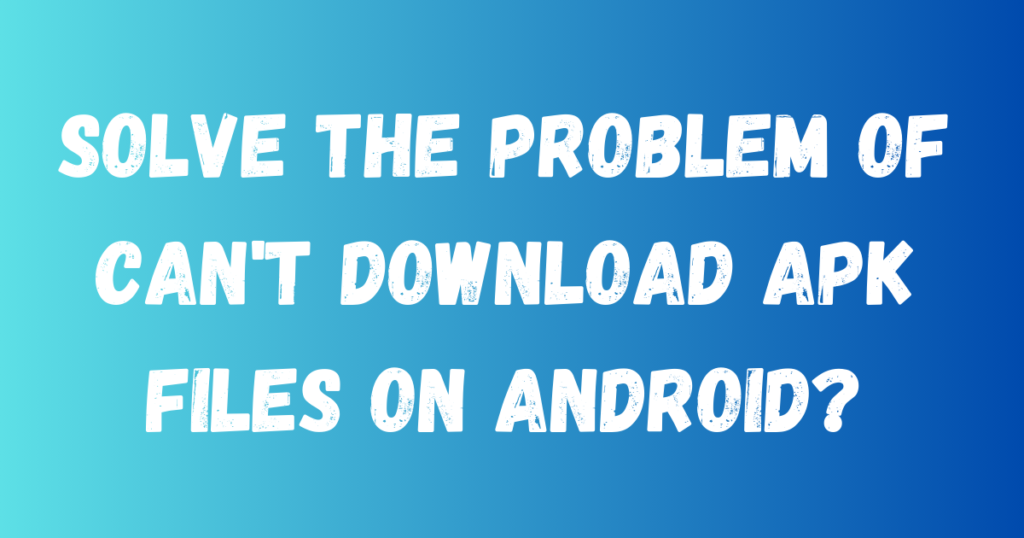
Frequently Asked Questions of Can’t Download APK on Android
Why Can’t I Download APK on Android?
You can’t download an APK on Android for various reasons. This is because your settings block downloads. They are from unknown sources. They could be due to not enough storage space, a bad download link, or network problems. Allow installations from unknown sources. Make sure your settings do this. Also, check your connection.
How to Enable APK Installations on Android?
To enable APK installations on Android, go to your device’s Settings. Look for ‘Apps & notifications’. Then, tap on ‘Advanced’, ‘Special app access,‘ and finally ‘Install unknown apps.‘ ‘ Choose the browser you use and toggle ‘Allow from this source’ on.
What to Do If APK Won’t Download?
If you can’t download an APK, check your internet connection. Then, ensure you have enough storage. Clear your browser’s cache and try getting APK from a different source. The problem might be a broken link or an issue with the website you’re using to download.
Are There Risks Downloading APKs on Android?
Yes, downloading APKs on Android outside of the Google Play Store can be risky. You might be exposed to malware. Always ensure that the source of the APK is trustworthy. It’s recommended to have an antivirus program on your device. It provides an extra layer of protection.
Can slow internet speed prevent APK downloads on Android?
Yes, a poor or unstable internet connection can disrupt downloads. This may cause APK files to fail or be incomplete. Make sure your Wi-Fi or mobile data is working well before you start the download.
Conclusion
Having trouble downloading APKs on Android can be a bother. But with the steps outlined, you can now tackle this challenge well. Remember, good security settings are key. So are reliable sources. Try these solutions and get your desired apps smoothly.
Happy downloading!