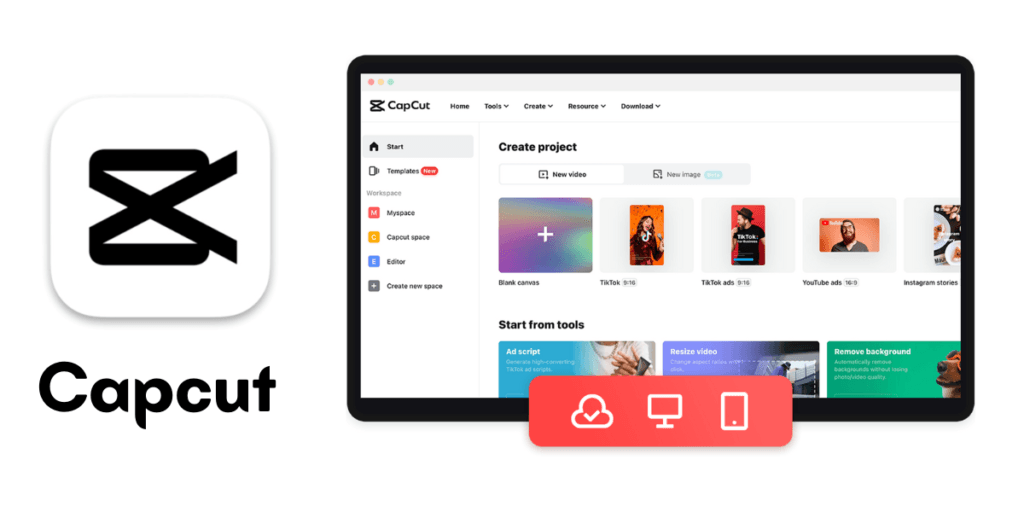You can Download CapCut for PC from the official CapCut website. It is the best free option for video editing tools.
In the digital age, it’s easier than ever to create and edit videos. If you are a YouTuber or a social media influencer, you need a good video editor. It’s a must if you just make videos for fun, too. It should be powerful but easy to use.
CapCut is popular among video editors. It has a user-friendly interface and many features. But did you know that you can also use CapCut on your PC for free? If you’ve been looking for a way to download CapCut for your computer, you’re in the right place. This guide will show you exactly how to do it, step by step.
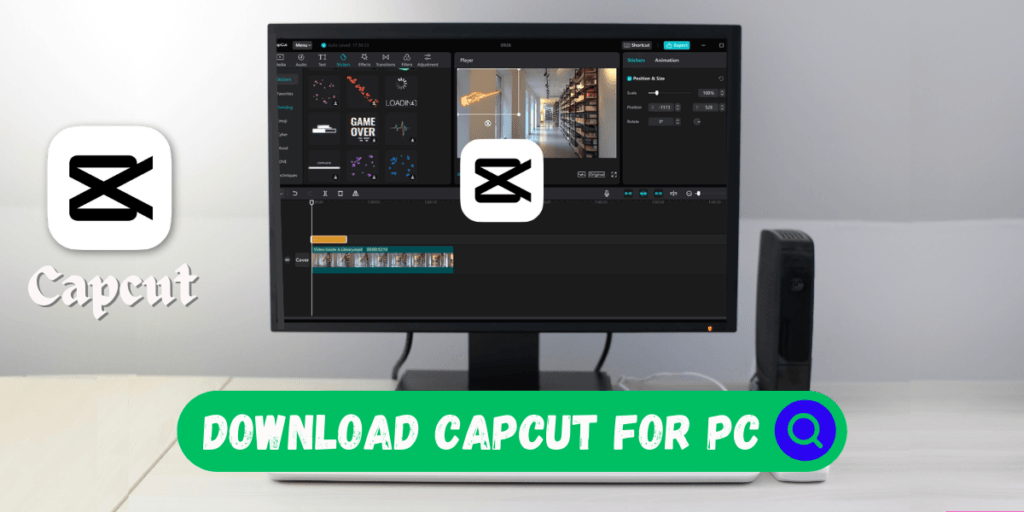
What is CapCut
CapCut is a free video editor by Bytedance, the creator of TikTok. CapCut, made for mobile devices, has many editing tools. They include filters, transitions, and text overlays. Its popularity soared due to its easy interface and TikTok link. It made it simple to create and share engaging videos.
Why it’s favored among content creators
A key reason content creators prefer CapCut is its simplicity. You don’t need to be a professional video editor to use it effectively. CapCut has many templates and easy tools. They help users make great videos with little effort. Plus, it’s free, which is a significant advantage for creators working on a budget.
Why Use CapCut for PC
Advantages of Using CapCut on PC
The mobile version of CapCut is powerful. But, using it on a PC has advantages. A larger screen makes video editing easier and more precise. You can see more details and make more accurate cuts. You can also manage complex projects better. Also, PCs usually have more power than mobile devices. So, they can render and export videos faster.
Comparison Between Mobile and PC Versions
Using CapCut on a PC allows for a more comprehensive editing workflow. You can manage larger projects, use more tools, and multitask. CapCut was made for mobile use. The PC version keeps the app’s intuitive design. It’s great for beginners and for pros.
System Requirements for CapCut on PC
Minimum and Recommended Requirements
To edit smoothly, your PC must meet CapCut’s minimum system requirements.
- Operating System: Windows 7/8/10 (64-bit) or macOS
- Processor: Intel or AMD equivalent (Dual Core 2GHz or higher)
- RAM: 4GB (8GB recommended)
- Storage: At least 2GB of free space
- Graphics: DirectX 11 compatible
Compatibility with Different Operating Systems
CapCut is compatible with both Windows and macOS. The install process may vary slightly between the two. But the functionality is largely the same. Check that your PC meets the requirements to avoid issues.
How to Download CapCut for PC
Step-by-Step Guide for Downloading
- Visit the Official Website: Go to CapCut’s official website or a trusted download platform.
- Locate the Download Link: Look for the download section dedicated to the PC version of CapCut.
- Choose the Correct Version: Select the version compatible with your operating system (Windows or macOS).
- Download the Installer: Click on the download button to start downloading the CapCut installer file.
Direct Download Links and Sources
For safety, only download CapCut from official sources or trusted sites that have verified software. Avoid third-party sites. They may have changed the software. They might have malware or other security threats.
Installing CapCut on PC
Detailed Installation Instructions
- Run the Installer: Once the download is complete, locate the installer file in your downloads folder and run it.
- Follow On-Screen Instructions: The installer will guide you through the installation process. Follow the prompts to complete the installation.
- Launch CapCut: After installation, open CapCut from your desktop or start menu. You may need to sign in or create an account to start using the app.
Tips for a Smooth Installation Process
- Disable Antivirus Temporarily: Some antivirus programs may block the installation. Temporarily disable them if you encounter issues.
- Ensure Adequate Storage: Ensure your PC has enough storage for CapCut and your videos.
- Use a stable internet connection: It will avoid interruptions while downloading and installing.
CapCut for PC Free Download Options
Free Download Versus Paid Versions
CapCut is known for its free version. It has a robust set of features, enough for most users. However, there are paid versions and in-app purchases. It unlocks extra features, like special filters and effects.
How to Access CapCut for Free Legally
To access CapCut for free, download it from the official website or a trusted app store. This ensures you get the latest version. There are no hidden costs or risks from third-party downloads.
Downloading CapCut Pro for PC Full Crack
The Risks of Downloading Cracked Software
Cracked versions of CapCut Pro may seem tempting. But, they come with big risks. Cracked software may have viruses or malware. They can harm your computer and compromise your data. Also, using cracked software is illegal. It violates CapCut’s terms of service. This could lead to legal consequences.
Legal Alternatives to Using Cracked Versions
To avoid security risks and legal issues, use CapCut’s free version. Or, find legal ways to access the premium features. Sometimes, there are legal trials or offers. They provide access to CapCut Pro features.
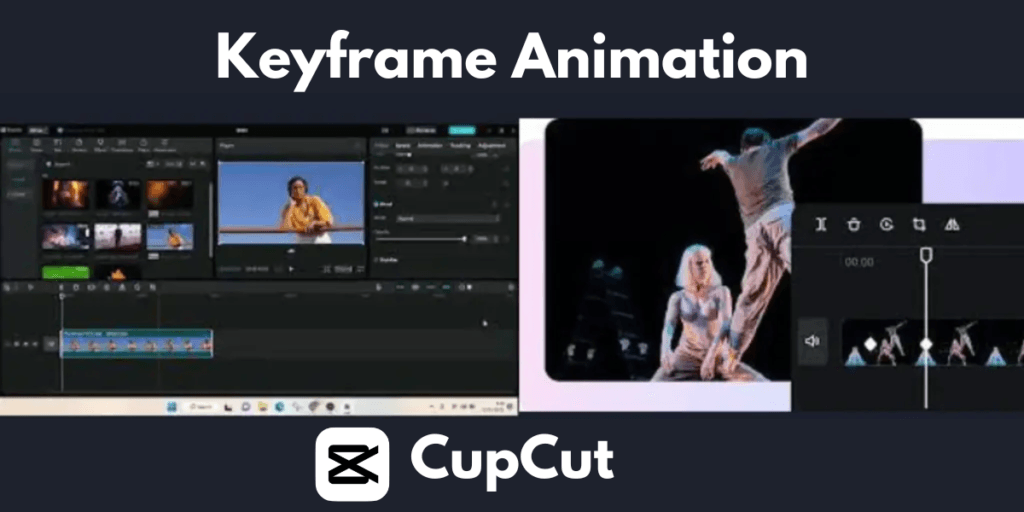
How to Get CapCut Pro for Free on PC
Legitimate Ways to Access CapCut Pro Features
CapCut’s free version is comprehensive. But, you might want to try its Pro features. Look for promotional offers or free trials for CapCut Pro. Also, some bundles may offer CapCut Pro and related software.
Using Promotions or Trials
CapCut sometimes offers trials of its Pro version. Watch for official announcements and partner promotions. They may offer these opportunities. To learn about these offers, sign up for newsletters or follow CapCut on social media.
Features of CapCut for PC
Editing Tools Available in the PC Version
CapCut for PC offers a wide range of editing tools, including:
- Trim and Cut: Easily trim and cut videos to remove unwanted sections.
- Transitions: Apply smooth transitions between video clips.
- Filters and Effects: Enhance videos with various filters and special effects.
- Text and Stickers: Add text overlays, captions, and stickers to personalize videos.
- Music and Sound Effects: Incorporate music tracks and sound effects to enhance your videos.
Special Features of CapCut Pro
CapCut Pro includes additional features such as:
- Advanced Effects: Access to a broader range of effects and animations.
- No Watermarks: Export videos without the CapCut watermark.
- High-Resolution Export: Export videos in higher resolutions for better quality.
CapCut Free vs. CapCut Pro Comparison
| Feature | CapCut Free | CapCut Pro |
| Cost | Free | Paid subscription |
| Watermarks | Yes | No |
| Export Resolution | Limited | Higher resolutions (e.g., 4K) |
| Advanced Effects | Basic | More advanced effects and animations |
| Music Library | Limited | Expanded music library |
| Green Screen Editing | Available | Enhanced green screen tools |
| Keyframe Animations | Basic | Advanced keyframe controls |
| Cloud Storage | Limited | Priority customer support |
CapCut’s Editing Interface on PC
Navigating the Interface
CapCut’s PC interface is user-friendly. It streamlines the editing process. The layout includes:
- Timeline: Where you can arrange and edit your video clips.
- Toolbox: Access tools for cutting, trimming, adding text, and more.
- Preview Window: View your video as you edit, making it easy to see changes in real time.
Tips for Beginners
- Explore Tutorials: CapCut offers tutorials that guide new users through the basics.
- Experiment with Tools: Don’t be afraid to try different tools and features to see what works best for your videos.
- Save Frequently: Regularly save your work to avoid losing progress due to unexpected issues.
Using CapCut for professional video editing
Advanced Editing Techniques
CapCut is not just for casual video editing. It also supports advanced techniques, such as:
- Green Screen Editing: Remove backgrounds and replace them with different scenes.
- Multilayer Editing: Work with multiple video layers for complex projects.
- Keyframe Animations: Create custom animations using keyframes.
How CapCut Can Be Used for Professional Projects
CapCut’s advanced features make it great for pro videos. This includes promotional videos, tutorials, and vlogs. Its ability to handle high-res videos and many effects makes it a great tool for pros.
Troubleshooting Common Issues with CapCut on PC
Common Problems and Solutions
- Lagging or Crashing: Ensure your PC meets the minimum requirements. Close other applications to free up resources.
- Installation Errors: Check your internet connection and ensure there is enough storage space.
- Export Issues: If videos aren’t exporting, try changing the resolution or restarting the software.
Where to Find Help and Support
For more help, visit CapCut’s official website or user forums. These resources offer guides, FAQs, and support to fix issues.
CapCut for PC vs. Other Video Editing Software
Comparing CapCut with Other Popular Editing Tools
CapCut competes with other free and paid editing tools such as:
- Adobe Premiere Pro: More advanced but requires a subscription.
- DaVinci Resolve: Offers powerful features but has a steeper learning curve.
- iMovie: Great for Mac users but less feature-rich compared to CapCut.
Comparison table of CapCut with Other Popular Editing Tools
| Feature | CapCut | Adobe Premiere Pro | DaVinci Resolve | iMovie |
| Ease of Use | Beginner-friendly | Intermediate to advanced | Intermediate to advanced | Beginner-friendly |
| Cost | Free (with in-app purchases) | Paid subscription | Free (with professional tier) | Free |
| Features | Wide range of editing tools | Extensive professional-grade features | Powerful features for video, audio, and color grading | Basic to intermediate editing features |
| Performance | Good for most projects | Excellent for demanding projects | Excellent for demanding projects | Good for basic projects |
| Platform | Windows, macOS, iOS, Android | Windows, macOS | Windows, macOS, Linux | macOS |
| Target Audience | Casual users, social media creators, vloggers | Professional filmmakers, editors | Professional filmmakers, editors, colorists | Casual users, students |
Pros and Cons of CapCut for PC
Pros:
- Free to use with a wide range of features.
- Intuitive interface suitable for beginners.
- Regular updates and support.
Cons:
- It lacks some advanced features of premium software.
- Limited customization compared to professional tools.
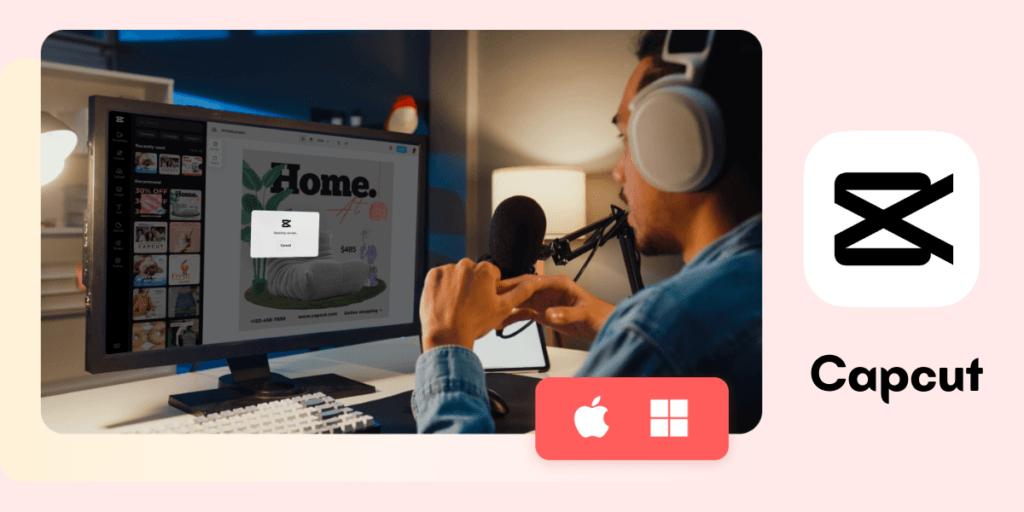
FAQs on How to download Capcut for PC for free
Is CapCut free to download on a PC?
Yes, CapCut is free to download and use on a PC. Visit the official website or a trusted source to download the installer.
Can I use CapCut on Mac?
Yes, CapCut works on both Windows and macOS. So, it’s accessible to users on different systems.
How do I update CapCut on my PC?
To update CapCut, check the website or app store for the latest version. Download and install the update. It has the newest features and security patches.
What are the main differences between CapCut Free and CapCut Pro?
CapCut Pro has advanced effects. It has no watermarks and exports in high resolution. The free version has a complete set of tools. They are enough for most users.
Can I use CapCut on a PC without an internet connection?
Yes, you can use CapCut on a PC without an internet connection for editing. You need the internet to download the app and updates, and to use some online features.
Conclusion
CapCut is great for both beginner and expert video editors. Its intuitive interface and features make it a great tool. It’s free on PC, so it caters to many users. CapCut has the tools to bring your videos to life. Use it for both simple clips and professional projects.
To download CapCut for PC, follow this guide. Then, start creating amazing videos.