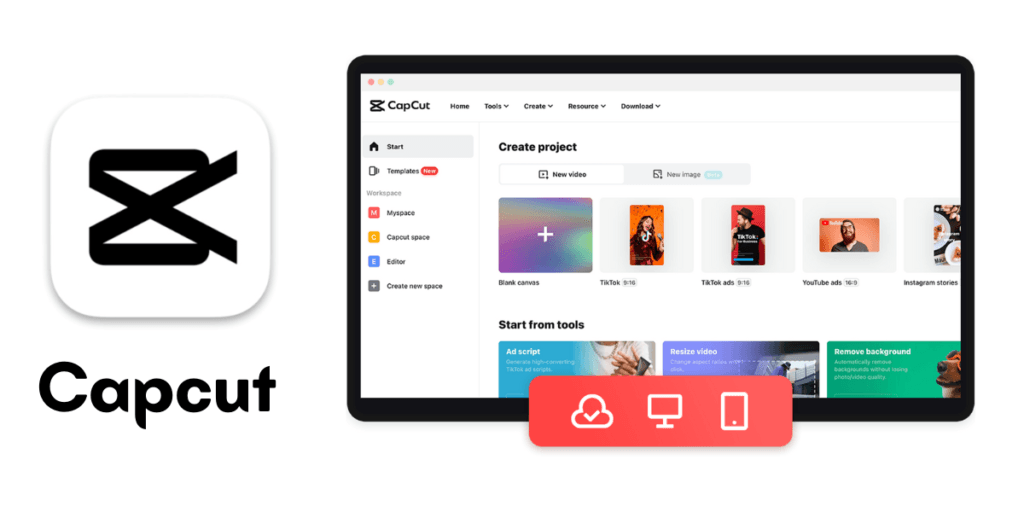Your APK not working due to compatibility issues or corruption during download. It could be due to improper installation or old software.
APK files are the packaged format for Android apps. They can malfunction for various reasons. Sometimes, these small apps can have problems. It could be due to your device’s OS, download errors, or install issues. Users might have trouble if the APK is for a newer Android version than theirs. They may have problems if the app needs permissions they haven’t granted.
These factors are key for smooth app operation. To prevent or fix issues with non-responsive APKs, do three things. First, ensure your Android device is up-to-date. Next, check the APK file. Finally, review the app permissions.
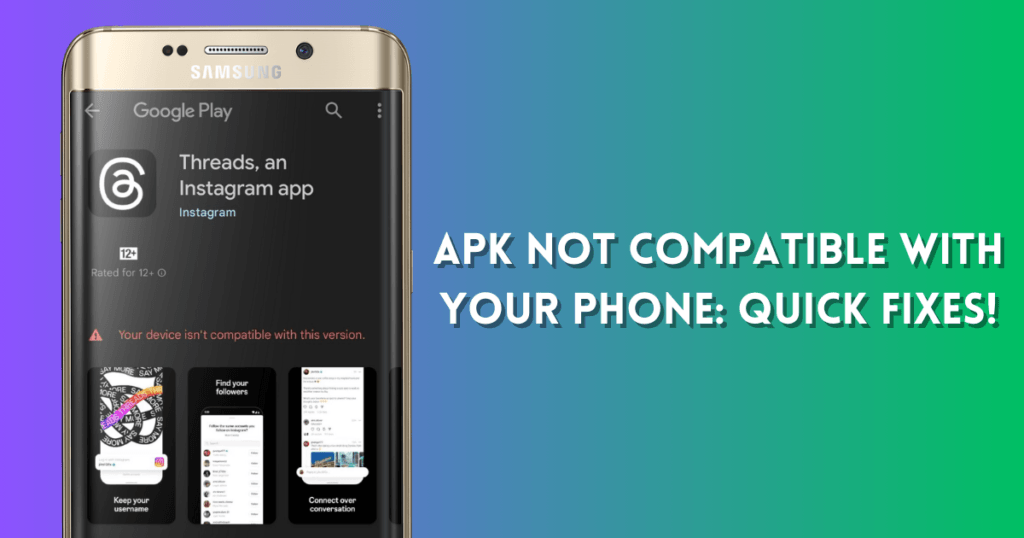
Common Culprits Behind APK Malfunctions
An APK not working can ruin an exciting app. It can be a frustrating puzzle. Certain pitfalls often cause these malfunctions. So, it’s helpful to know them. This makes troubleshooting easier.
Incompatible Device or OS
An APK needs device or OS compatibility to work correctly. Here’s what could go wrong:
- Outdated OS: The APK might be designed for a newer version of the OS.
- Hardware Limitations: Some apps need certain hardware features.
- Screen Size: The APK may not be optimized for all screen sizes, leading to display issues.
Corrupted Apk Files
A corrupted APK file is like a broken key; it just won’t fit. Here are common reasons for corruption:
- Download Interruptions: If the download stops, files may be incomplete.
- Storage Issues: Insufficient storage can lead to corrupt files.
- Malicious Software: Viruses or malware can damage APK files.
Use a reliable source. Also, ensure the device has enough storage before downloading the APK file.
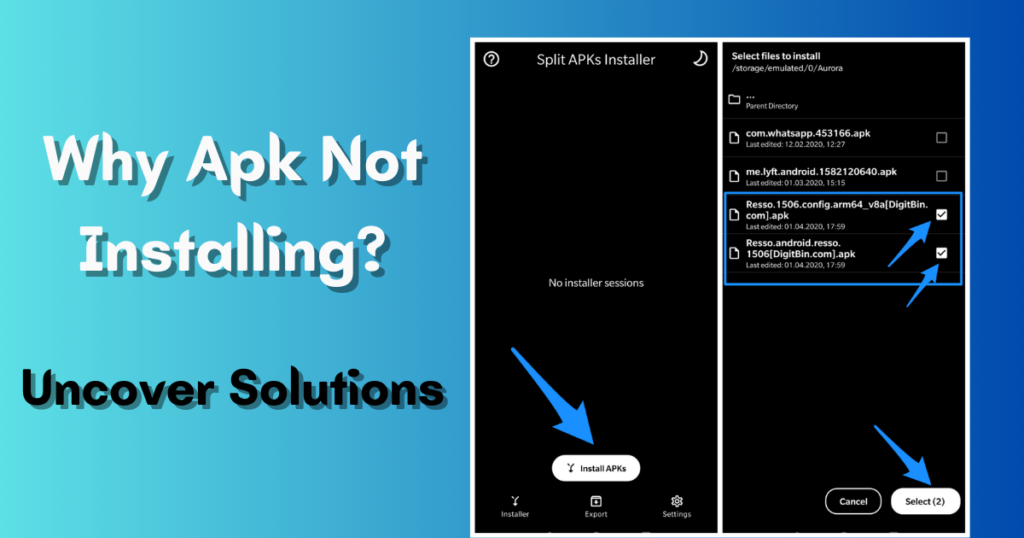
Initial Checks Before Troubleshooting
Running into issues with an APK installation can be frustrating. A few quick checks might solve the problem faster than expected. First, do these checks. Then, troubleshoot further if needed.
Ensuring the correct APK version
APK versions matter. Your device and the app should match. Older APKs may not work with newer devices. Also, newer APKs might not support older devices. First, make sure your APK version matches your device’s specs.
Verifying App Permissions
Apps need permissions to work correctly. Sometimes, missing permissions stop apps from functioning. Go to your device settings, find the app, and check its permissions. Grant permissions to let the app run smoothly.
Checking Device Storage
Storage space is essential for apps to operate. Lack of space leads to apps malfunctioning. Navigate to your device settings, check the storage, and free up space if needed. A tidy device memory often resolves APK issues.
The Influence of Android Version on APK Functionality
An APK’s performance depends on the Android version. This can affect the user’s experience. If an APK doesn’t work, it might be because it doesn’t work with Android version on your device. Different Android versions support various features. To optimize app performance, you must know this.
Legacy Support Issues
Legacy support issues arise with apps for newer versions of Android. They do not work on older ones. This mismatch can cause issues, such as crashes or missing features. Older Android devices often do not get updates, which adds to the problem.
- Missing functionality: New features on apps may be nonexistent on older versions.
- Security risks: Older versions may be vulnerable if they lack updates.
- Performance glitches: Some apps might slow down or freeze.
The Role of API Levels
API levels are key to making apps work on all Android versions. They are a set of standards and tools. They manage how apps interact with the Android system.
| API Level | Android Version | Compatibility Note |
|---|---|---|
| 21 | Lollipop | Introduces Material Design. |
| 23 | Marshmallow | Requires app permissions at runtime. |
| 26 | Oreo | Limits background app activity. |
| 29 | Android 10 | Adds support for foldable devices. |
App developers must target the right API level. This ensures their apps work on diverse devices. A range of levels helps reach a broader audience. It also keeps the app stable.
- Determine minimum API level for wide compatibility.
- Test across various Android versions for reliability.
- Update apps often to support new Android features.
Advanced Troubleshooting Techniques
Advanced troubleshooting can fix a stubborn APK. They can also diagnose it. If basic solutions fail, these methods may help.
Manual Installation and Log Review
Manual installation is a hands-on approach. It involves downloading the APK file and installing it.
- Make sure to allow installation from unknown sources in your device settings.
- Use a file manager to locate and tap the APK.
- Please follow the instructions on the screen to finish the installation.
Log reviews can reveal errors. Use Android’s built-in debugging feature or a log viewer app.
- Connect your device to a computer.
- Open a command prompt or terminal.
- Run the adb logcat command.
Logs display real-time events. Look for error messages that indicate what went wrong.
Third-party tools and resources
Third-party tools offer detailed insights. They check for compatibility and common bugs.
- APK analyzers break down the file structure and permissions.
- Emulators test APKs on different Android versions.
Online forums provide community support. Here, seasoned developers share solutions and insights.
- Search for specific error codes or issues.
- Post your problem and get tailored advice.
Remember to back up your data before trying advanced fixes.
Preventing Future APK Headaches
A broken APK can be very frustrating. To ensure the smooth operation of your apps in the future, take proactive steps. Reliable sources, updates, and maintenance are key.
Safe Sources for APK Downloads
Always download APK files from trusted sources. This lowers the risk of malware and ensures your device works. Not all websites check the safety of the APKs they offer. Here’s a list of safe sources:
- Official app stores like Google Play Store.
- Verified developer websites.
- Recognized APK repositories like APKMirror.
Keeping apps and OS updated
Updates fix bugs and enhance security. Manufacturers often release them for these reasons. Keep your operating system (OS) and apps current to avoid issues:
- Enable automatic updates in device settings.
- Check app updates manually regularly.
- Download updates as soon as they are available.
Regular Backups and Clean Installs
Maintaining regular backups protects your data. If an APK fails, a clean install may fix it. Backup and restore techniques ensure data safety:
- Use cloud services for automatic backups.
- Do a clean install for persistent app issues.
- Restore apps from backups if clean installs do not work.
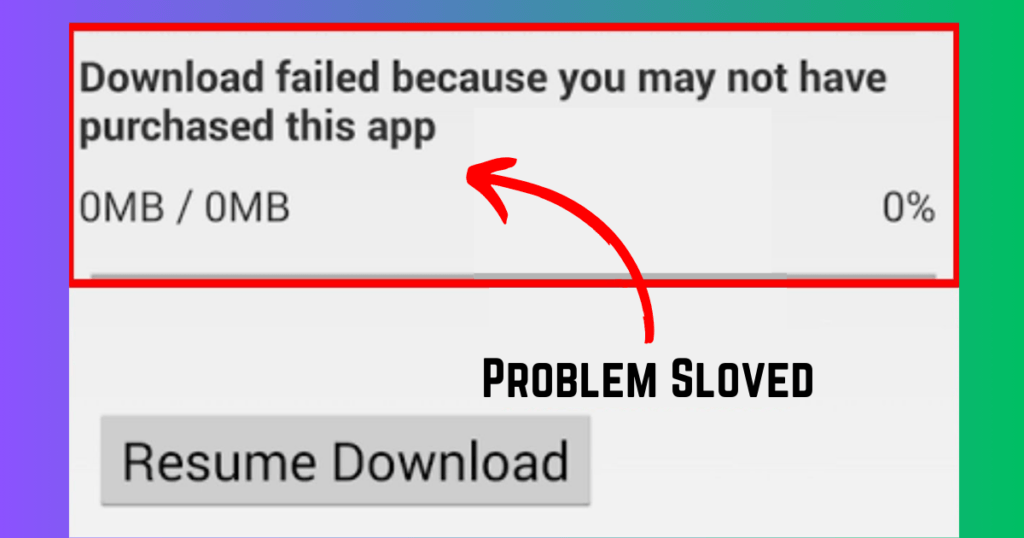
Frequently Asked Questions For Why is My APK Not Working
Why is my APK file not installing?
If APK doesn’t install, it could be because of compatibility problems, a corrupted file, or security settings that stop unknown sources. Check that your device’s OS works with it. Then, download the APK again. Lastly, check your security settings to allow installs from unknown sources.
Why is my APK not working?
Your APK is not working due to incompatible device software, corrupted files, insufficient storage, or a bad update. Ensure the APK is from a trusted source. Also, your device must meet the app’s requirements.
Can insufficient device storage cause an APK to stop working?
Yes, if your device runs low on storage, the APK could fail to install or work correctly. Apps need room for installation and updates.
What Causes APK Parsing Errors?
APK parsing errors often occur due to incomplete downloads, compatibility issues, or security settings preventing third-party app installations. Check your Android version. It must support the app. Ensure the download is complete. Modify your security settings if needed.
Can outdated software prevent APK functionality?
Yes, old software can prevent an APK from working. Apps often require a minimum Android version. Check app’s requirements and update your device’s software if it’s not up to date.
Conclusion
With the right knowledge, tackling APK issues can be easy. From checks to updates, your solution is within reach. It’s vital to keep your device safe when you troubleshoot. Use these tips to fix your app. Then, enjoy smooth digital experiences again.