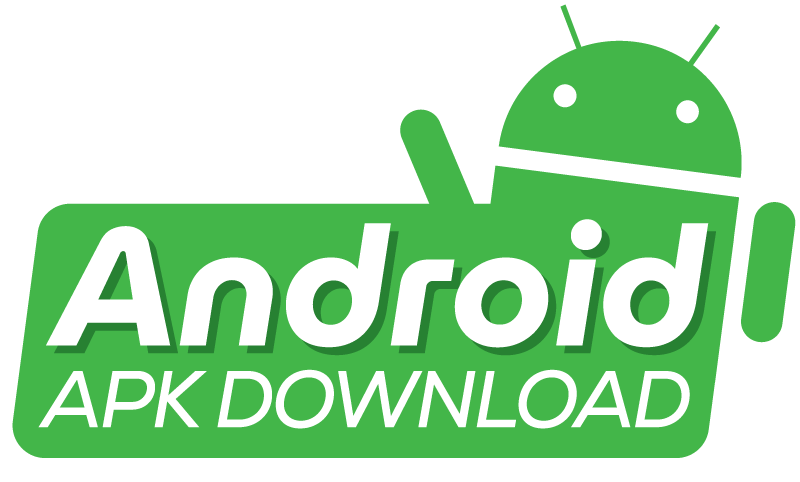An APK Can’t Be Installed due to compatibility issues or corrupt files. Check the file’s integrity. Check the device’s compatibility. Do this before installing.
Fixing problems when installing apps on Android can be quite annoying. These apps come as APK files. APK files are like compressed folders. They make apps easier to share and install on your phone. Users sometimes see a notification. It says that an APK can’t be installed. This can result from many factors.
The reasons might be an old Android system or it may be incompatible with it. There may also not be enough space available. Or, security settings may block the installation. They block it from unknown sources. Make sure your device meets the app’s requirements. Also, change your security settings. This can usually resolve these issues. A brief approach like this can save users time and frustration. It will make their setup easier. It will make their experience with Android apps even better.
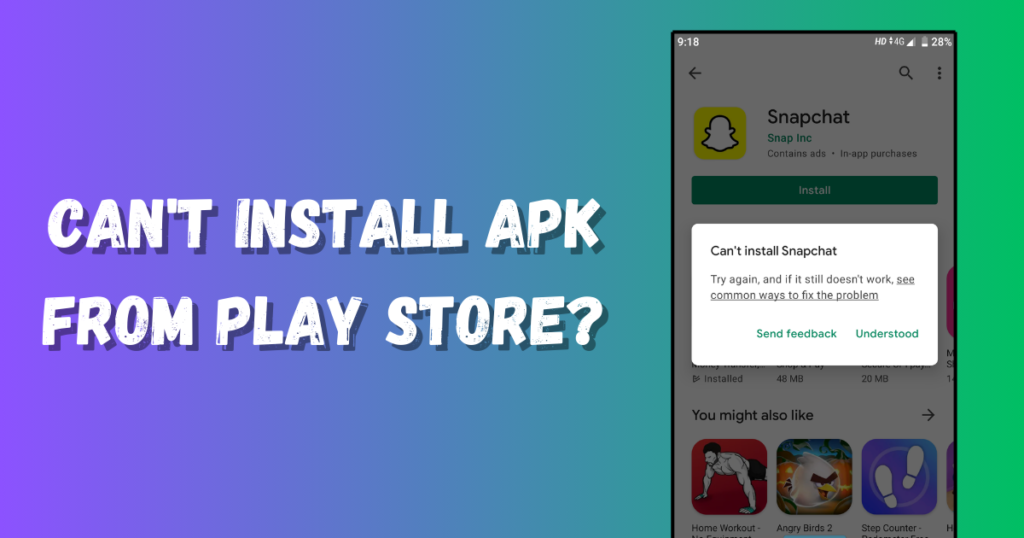
Introduction to APK Installation Problems
Attempting to install an APK file, but it can’t install? This frustration is common. It’s more common than you might think. APK files are vital. They let you install Android apps outside the Google Play Store. Still, users often face setbacks during installation. Fasten your seatbelt. We’re diving into the details of these issues. We will uncover the common causes and symptoms of corrupted APK files.
Common Causes of APK Installation Failures
Several culprits can block the path. They stop a successful APK file install. Here’s a quick rundown:
- Incompatibility: Your device or OS version may not support the APK.
- Download Errors: Pauses during a download can leave you with unfinished files.
- Storage Space: Not enough space on your device. So, you can’t install it.
- Corrupt Files: APKs can get corrupted during download. They can also be due to malware.
- Security Settings: Disabled ‘Install from Unknown Sources‘ can stop the process.
Symptoms of a Corrupted APK File
APK can’t be installed if the file is corrupted or modified from its original form. A corrupted APK manifests itself in various ways:
- Error Messages: Pop-ups stating that the APK is not installed.
- App Crashes: The app stops working right after it launches.
- Freezes: Your device freezes during installation.
- Missing Files: Parts of the app are missing, indicating a faulty APK.
- Unusual Behavior: The app acts strangely. It also requests some odd permissions.
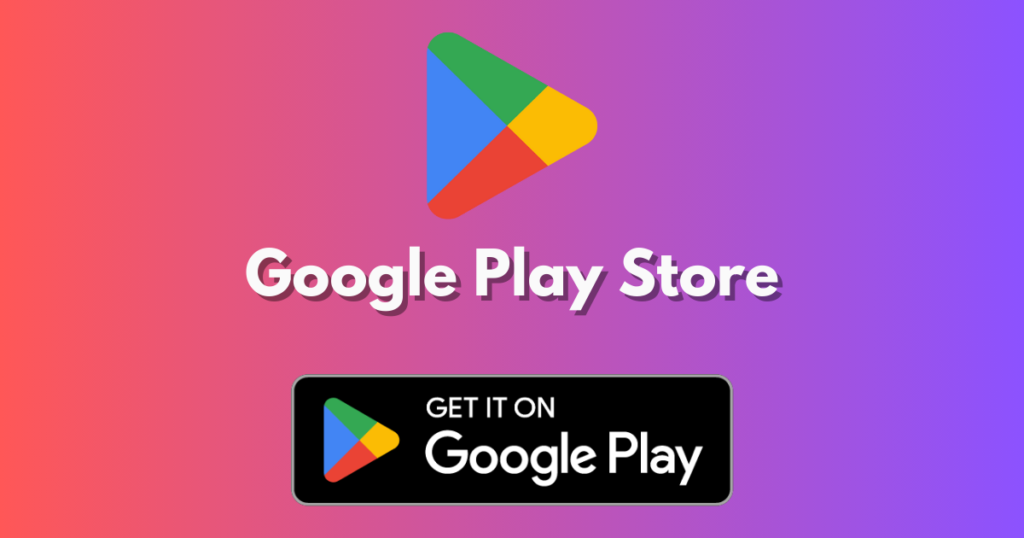
File Integrity Checks
Having a problem with installing an APK can be frustrating. Checking file integrity is crucial. It is a key step in resolving these issues. They ensure the file you downloaded is entirely there. It hasn’t been tampered with while you were getting it.
APK cannot be installed. It conflicts with an existing app with the same package name. Let’s dive into the methods for verifying the integrity of an APK file.
Verifying APK File Sources
Before you start the installation, make sure your APK file is from a trusted source. Untrustworthy sources may offer files. The files have bad code. Or, the files might have data corruption issues. Always use official app stores. Or, use reputable websites. This simple step can save you from many potential problems.
- Stick to official app stores.
- Use websites with a good reputation.
- Read reviews and ratings before downloading.
Using Hashes to Check File Integrity
A reliable method to check an APK’s integrity is by using hashes. A hash is a unique string. It is created by an algorithm and reflects the file’s contents. If two files have the same hash value, they are identical, down to the last byte. Checking the hash ensures the APK is whole. It also ensures it is untampered.
| Hash Type | Tool | Purpose |
|---|---|---|
| MD5 | MD5 Checker | Quick integrity check |
| SHA-1 | SHA-1 Checker | Improved security over MD5 |
| SHA-256 | SHA-256 Checker | Advanced security |
After downloading your APK, use a hash checker tool to generate a string. Compare this string to the hash provided by the official source. If they’re the same, everything’s okay. If not, the file might be broken, so you’ll need to download it again from a trusted place.
- Download the APK file.
- Use a hash checker tool to generate the hash value.
- Compare the hash to the one provided by the source.
Device Compatibility and Settings
Have you ever faced the dreaded message “APK not installed” on your device? It’s a common issue that can leave you scratching your head, but don’t worry! The solution is often within your device. It’s about compatibility and settings.
The app is not installed if it requires a higher Android version than your device has. Let’s dive into how you can ensure your device welcomes new apps with open arms.
Ensuring Device Compatibility
Not all devices play well with certain APK files. APK will not install if the app is incompatible. This can be due to the device’s OS version, architecture, or hardware. Before you install, check if the app works with your device. Check both the hardware and firmware. To do this, ensure your device’s:
- The OS meets the minimum version required for the app.
- Processor and RAM can handle the app’s demands.
- The screen resolution matches what the app needs.
Check the app developer’s website. Look for details on compatibility. Or, use app stores that match APKs to your device.
Adjusting Security Settings for Installations
By default, Android devices block installations from unknown sources. They do this for security reasons. To install an APK file directly, you’ll need to:
- Go to Settings on your device.
- Scroll to Security or Privacy settings.
- Find and toggle on Unknown Sources.
This allows installations outside the app store. Which is not official. Remember to turn this setting off. Do it after installing. This keeps your device secure.
| Step | Action | Note |
|---|---|---|
| 1 | Settings > Security | Location may vary |
| 2 | Toggle Unknown Sources | Allows APK installs |
| 3 | Install APK | Use file manager |
| 4 | Toggle off Unknown Sources | Ensures security |
Always download APKs from good sources. This will help you avoid harmful software. With the right settings, your device is ready. You will have a smooth installation.
Storage and Permissions
Trying to install an APK and the APK isn’t installed? The culprit could be your mobile storage. Or, it could be your app permissions settings. These two bears can grumble and groan, making that APK installation a no-go. Don’t worry, we’ve got some neat tricks to tame them!
Clearing Cache and Freeing Up Space
APKs won’t install if the device’s storage is full. Or, if the app requires more space than is available. Is your phone’s storage chock-full? It’s time for a clean-up. Here’s how:
- Check storage: See what’s taking up your space.
- Clear cache: Those temporary files need to be deleted. Go to your device settings and find the ‘Apps’ section. Select ‘Storage’. Look for and tap the ‘Clear Cache’ button.
- Delete unused apps: That game from 2015? Bye-bye.
- Offload media: Photos and videos take up a lot of space. Think about using cloud storage or an external device.
Once you’ve cleared some room, try that APK install again. It could glide in smoothly this time around.
Managing App Permissions for the Installation
Permissions can block apps. They decide what installs and what doesn’t. Ensure your settings are greenlighting the process:
- Head over to Settings on your device.
- Hunt down the Apps or App Management section.
- Scroll to find the menu titled Special App Access.
- Tap into “Install Unknown Apps“ or “Special Access“.
- Select the file manager or browser you’re using to download APKs.
- Toggle ‘Allow from this source’ to ON.
New permissions are all set. Now, your APK should slide into place without a fuss. Your app’s ready to roll!
Advanced Troubleshooting Techniques
When your APK isn’t installed, it’s not the end of the road. Try these advanced troubleshooting techniques. They will get your app working. Follow each step with care and attention.
Manual Installation Via Adb
Android Debug Bridge (ADB) is a powerful tool. It helps you to install APK files manually. Here’s a simple guide:
- Download and install ADB on your computer.
- Enable USB debugging on your Android device.
- Connect your device to your computer via a USB cable.
- Open a command prompt in the ADB folder. Shift+Right-click. Then, select ‘Open command window here‘.
- Type adb devices to ensure your device is connected.
- Use the command adb install filename.apk to install your APK.
Wait for the process to complete. You’ll see a success message once it’s been installed.
Dealing with System Conflicts and Dependencies
Other system apps or missing parts can cause problems. Here’s how to tackle them:
- Check for conflicting apps. Uninstall any potential threats.
- Look for required permissions. Grant them if necessary.
- Update your Android OS. This can resolve compatibility issues.
- Clear cache and data of the package installer and Google Play Store. You can find these options in the ‘Apps‘ settings.
To install an APK, download it from a trustworthy source. If it doesn’t install, try re-downloading it to ensure it’s not corrupted. Unsigned apps can prevent APK installation. Or, expired certificates can do it. If a certificate is expired, the APK will not install.
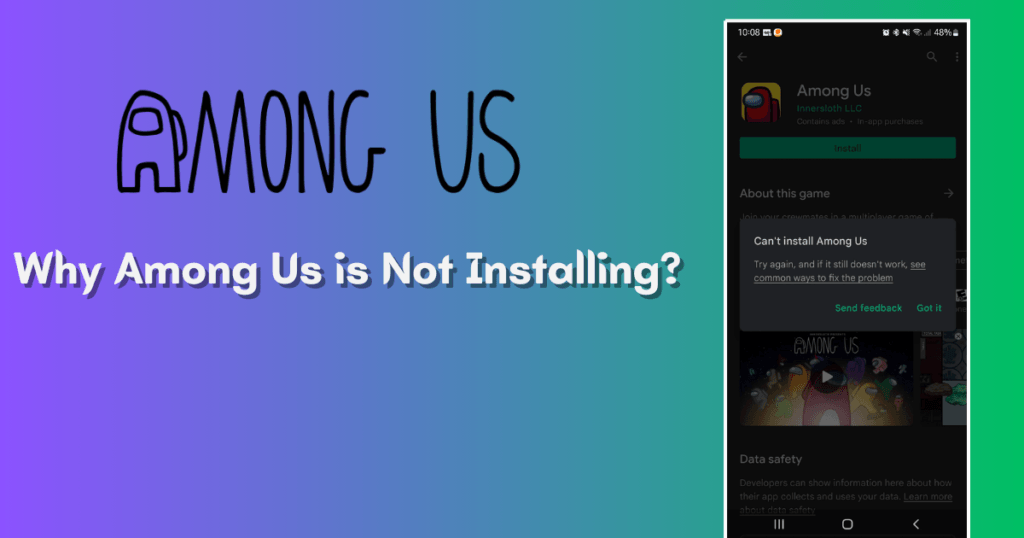
When to Seek Professional Help
Attempting to install an APK file and APK won’t install? Knowing when to seek professional help saves time. It might save your device’s health too. Let’s dive into the signs. They suggest quick fixes won’t work. We’ll also discuss where to find reliable tech help.
Identifying Problems Beyond Quick Fixes
APK installation often has “Package Parsing Errors.” It may also show intimidating messages. They will say “Installation Failed.” But, these cases need a deeper look into your device’s system or the APK file. Signs to watch for include:
- You still see error messages. You tried the usual fixes. You restarted and checked storage.
- The file seems to download but never installs. This hints at possible corruption.
- Repeated crashes during setup are a sign of trouble. They could signal compatibility issues.
If these problems keep coming up. You followed online guides or forums. It’s time to seek expert help.
Resources for Technical Assistance
Where do you turn when easy fixes for APK installation issues to resolve the issue? Several resources stand ready to assist:
- Contact the app developer directly. They often offer help for installation troubles.
- Look for a group of tech enthusiasts. You can find them on platforms like Reddit or XDA Forums.
- Tech support pros can give personalized help. They can help a lot.
Remember to provide clear details about the issue. This includes any error messages and steps you’ve taken. This will help experts. They can offer better guidance.
Frequently Asked Questions on APK Can’t Be Installed
Why is my APK not installed on my Android device?
The APK might not install if the file has a problem. The app version may not work with your Android. Or, you don’t have enough permissions. Make sure the APK is from a trustworthy source. Also, it must work with your Android version. You’ve allowed installation from unknown sources.
How to Fix an APK Parsing Error?
A parsing error can occur if the APK file is partially downloaded or corrupted. Redownload the APK from a trusted source. Ensure it downloads fully. Also, check that your Android version is compatible with the app. An old OS can cause this error.
What Causes APK Installation Failures?
APK installation failures can arise from a few causes. These include: not having enough storage space. Also, app signatures are incorrect. Files are bad or there are compatibility issues. Free up some space. Verify the app’s signature. Re-download the APK. Or, check that your Android version supports the app.
Is it safe to install an APK?
Installing APKs can be safe. They are safe if obtained from good sources. But, APKs from unverified sources may have malware. Always verify the source. Consider using antivirus software. Use it to scan the APK before installing.
Conclusion
Navigating APK installation requires patience. It also demands attention to detail. Ensure your settings allow third-party apps. Also, check APK integrity. Seeking help from tech forums. They can also offer custom solutions. Remember to update your device and software. This may fix many common installation problems.
Stay informed for a smooth Android experience.