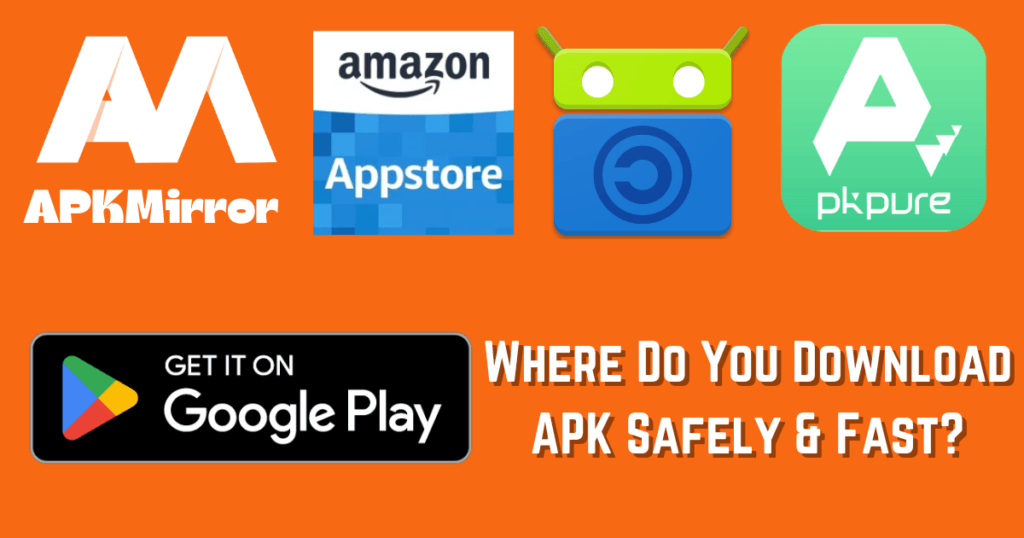You can Disable APK download by changing the settings in your device’s security options. Uncheck ‘Unknown Sources’ to stop unauthorized installations.
With worries about digital security, we must know how to disable APK downloads on mobile devices. APK files are the install packages for Android apps. Users can download them from outside the Google Play Store.
Downloading APK files can give you more apps to choose from, but they can also be risky. Malicious software can hide in malicious files. It can pretend to be a good app. This may cause data leaks or other cyber problems. So, it’s very important to control if your device can install these files to keep it safe. If you manage APK downloads well, you can keep your info and device safe from harmful apps.
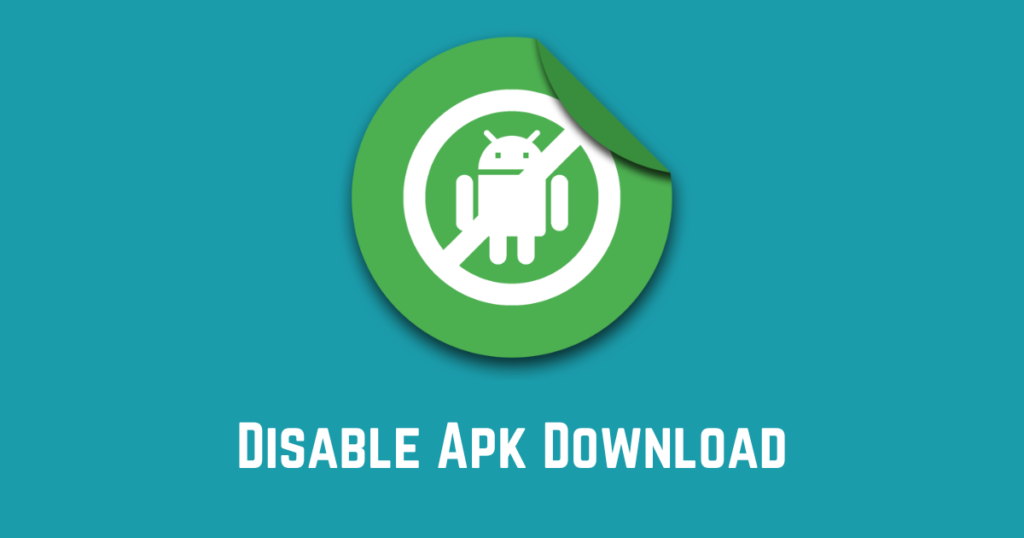
The Lure of APK Downloads
Smartphone users want the latest apps and cool features. That’s why they get Android Package Kits. These are files for adding new apps to Android phones, not from the Google Play Store. But what draws users to this method of acquiring apps, and what are the potential dangers?
The Appeal of Custom Apps
Custom apps are better than ordinary ones. They are different from typical store offerings. They lure users with exclusive functionalities:
- Early access to new features
- Apps not available on official platforms
- Modifications that enhance user experience
- Freedom from region locks or device restrictions
Users like a personal touch. They find these apps more tailored to their needs.
Risks of Unrestricted Downloads
Despite their appeal, APK downloads come with risks:
| Mitigated Protection | Security Threats | Legal and Ethical Concerns |
|---|---|---|
| Unverified sources lack security checks from official app stores. | Malware can hide in corrupt APK files, putting data at risk. | Some APKs may infringe on copyrights, leading to legal issues. |
We must balance the ease of direct downloads with these concerns.
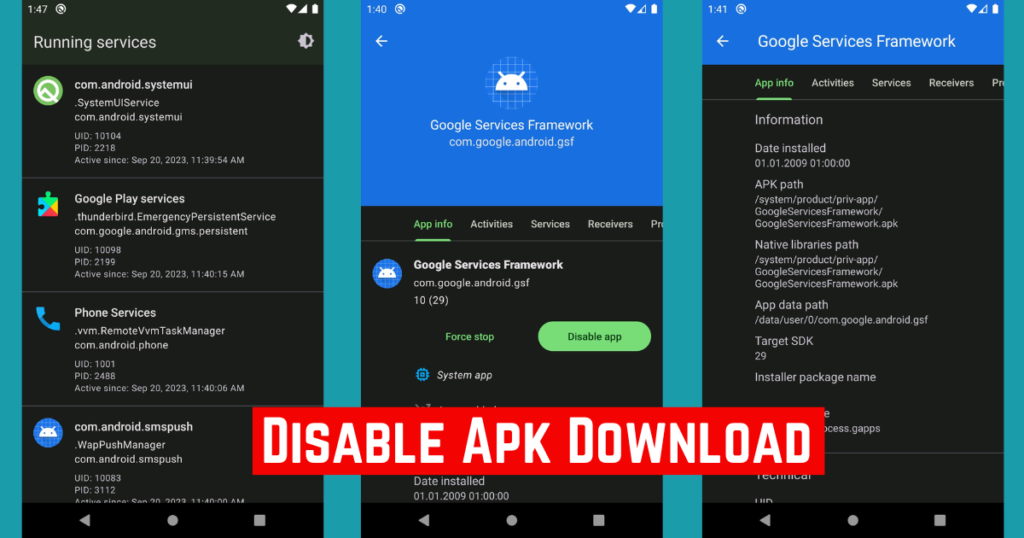
Malware Threats in Disguise
The online world has many hidden risks. One big danger is apps that seem safe but are actually harmful. These are called Malware Threats in Disguise. They are not just stories.
They are real problems for those who download apps from unofficial app stores. It’s crucial to be careful. Only download apps from safe, official sources.
How malware is masked in apps
Cybercriminals often hide malware in APK files. These are the raw files used to install apps on Android. Users might think they are downloading a game or a tool. But they are installing malware. It can steal personal info or take over their devices.
- Replica Apps: These look like real apps but have malware coded in.
- Fake Updates: They prompt for updates that install harmful code.
- Free Offers: Enticing downloads that come with hidden malware.
Real-life Stories
It’s not uncommon to see malware attacks from disguised apps. Each story warns of the risks of unverified downloads.
| Date | App Name | Malware Type | Impact |
|---|---|---|---|
| May 2021 | SuperVPN Free | Trojan | Data Theft |
| July 2021 | Music Player | Ransomware | Device Lockout |
| October 2021 | Photo Editor | Adware | Unwanted Ads |
Each incident distressed users and, at times, cost them money. Apps from unknown sources can have malware.
How to Disable APK Download
There are a few ways to disable APK Download on an Android device. It depends on how much control you want and the device’s abilities.
Use Built-in Settings (Limited Control):
Most Android versions let users block app installs from unknown sources. This blocks app installs outside the official Google Play Store. Here’s how to find this setting. (Navigation may vary by device.):
- Go to Settings
- Tap on “Security” or “Apps & notifications“
- Find “Unknown sources” or “Install unknown apps”
- Ensure this option is disabled for all apps except the Play Store (usually pre-installed)
Use Parental Controls (For Families):
Many Android devices and app stores have parental controls. These can include limits on app downloads and installs. Check your device’s manual or the app store’s settings for parental controls. Parental controls help manage what content children can access. Here is how you can do this:
- Open the ‘Google Play Store’ app.
- Tap on the menu icon, then select ‘Settings’.
- Select ‘Parental controls’.
- Switch on Parental controls and create a PIN.
- Adjust settings to restrict app downloads.
Third-Party Apps (Advanced Users with Caution):
Some apps claim they can turn off other apps or stop certain features. But, these apps might ask for special access or to “root” your phone. This can be dangerous and might void your warranty. Be careful if you decide to do this, and only get apps from places you trust. Here are some points to consider:
- Security Risks: Apps from untrusted sources can introduce malware or vulnerabilities.
- Compatibility Issues: These apps might not work on all devices or Android versions.
- Device Functionality: Disabling core functions, like app downloads, may hurt your device’s usability.
Important Note: Completely disabling or Blocking APK downloads might not be ideal for all situations. APKs can be a legitimate way to install apps unavailable on the Play Store or get earlier versions. It’s best to weigh the security risks against the benefits before implementing strict restrictions.
Security Measures for Devices
Every device needs protection to keep out unwanted apps. Security measures ensure personal information stays safe. Let’s explore how to secure devices effectively. Follow these steps to keep your device and data shielded from threats.
Setting Up Device Security
First, use your device’s built-in features to protect it:
- Set a strong password or PIN to lock your screen.
- Use fingerprint or facial recognition if available.
- Enable remote location tracking to find your device if lost or stolen.
- Update your OS for the latest security patches.
- Use two-factor authentication (2FA) on apps for extra protection.
Recommended Security Apps
Consider these highly-rated security apps:
| App Name | Features |
|---|---|
| Avast Mobile Security | Antivirus, junk cleaner, Wi-Fi security. |
| Bitdefender Mobile Security | Malware scanner, account privacy, web protection. |
| Norton Mobile Security | App advisor, anti-theft, call blocking. |
Choose an app that fits your needs. Install one security app to avoid conflicts. Regular scans will keep malware and spyware at bay. Secure your device to enjoy peace of mind.
Maintaining a Secure Device Ecosystem
As we depend more on mobile devices, their security is critical. A secure device isn’t just about not downloading risky files. It’s about making a safe place for our data. It must be protected from threats. Let’s take a deep dive into maintaining a robust device ecosystem.
Regularly Updating Your Device
One of the simplest ways to ensure your device remains secure is to keep it up-to-date. Device makers and app developers often release updates. They fix bugs and patch security holes. Here’s how to stay on top of updates:
- Check for system updates: Navigate to your device’s settings menu and check for any available software updates.
- Update apps: Regularly visit your app store and download the latest versions of your apps.
- Automatic updates: Enable automatic updates in your device’s settings for a hassle-free experience.
Creating A Culture Of Security Awareness
It’s important to create and keep up a security-aware mindset at home or where you work. Your tech is safer when everyone knows the risks. It means your data and devices are less likely to face security problems.
Here are some practices to foster security awareness:
- Educate on risks: Share information about common threats like phishing or malware.
- Safe download habits: Encourage downloading apps from trusted sources only.
- Password hygiene: Promote strong, unique passwords for each service.
- Two-factor authentication: Advocate for the extra security layer wherever possible.
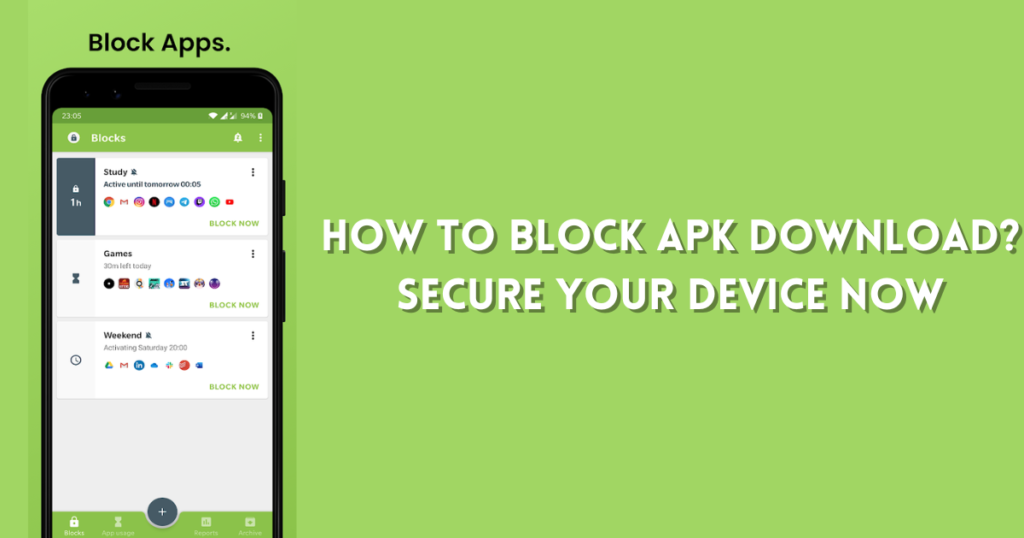
Frequently Asked Questions for Disabled APK Download
Can I Disable APK downloads on Android?
Yes, you can disable APK downloads on Android devices. Go to your device’s security settings. Turn off the option to install apps from unknown sources. This blocks installs of apps not from the Google Play Store.
What are APK Files and Why Block Them?
APK files are Android packages used to install apps. Blocking them can stop the installation of harmful apps. This will make your device more secure.
How to Stop Automatic App Downloads?
To stop automatic App downloads, go to your browser settings. Disable automatic downloads. Also, check the app settings for auto-downloads and adjust them.
Is it safe to download APK files?
Downloading APK files can be risky as they are not always verified by Google. They may have malware that could compromise your device’s security. Always download from trusted sources.
Why might APK downloads be disabled on some devices?
APK downloads may be disabled due to security policies, parental controls, or restrictions set by manufacturers and organizations to prevent the installation of unverified apps.
Conclusion
In conclusion, disable APK downloads. It’s crucial for your device’s safety. These safety steps help keep your device safe and working well. Always prioritize official app sources. Stay vigilant. Your digital well-being is vital. Protect it wisely. Let’s continue to foster a secure and efficient mobile experience.