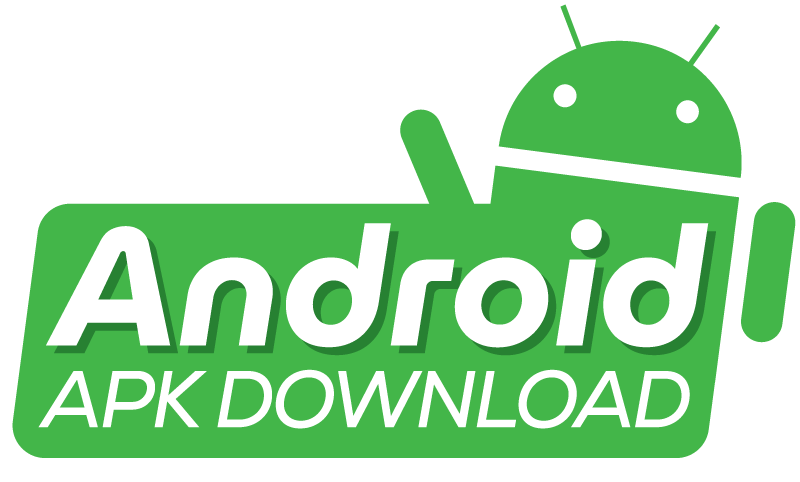An APK download failed error typically occurs due to internet connectivity issues or storage constraints. Make sure your available space and internet connection are stable.
Getting a notification stating that APK downloaded failed is quite annoying, particularly if one was keen to use the new app. From authenticating your network connection to clearing cache or altering system settings, there exist numerous reasons contributing to this frequent problem. Because more people turn to their mobile phones for many activities, it is crucial to comprehend how to repair the basics in case of a problem.
The following are basic methods for resolving APK download errors, enabling you to download and install your apps without difficulty. Remember that maintaining your device’s health with regular updates and cleanups can prevent many download-related problems, making for a smoother mobile experience.
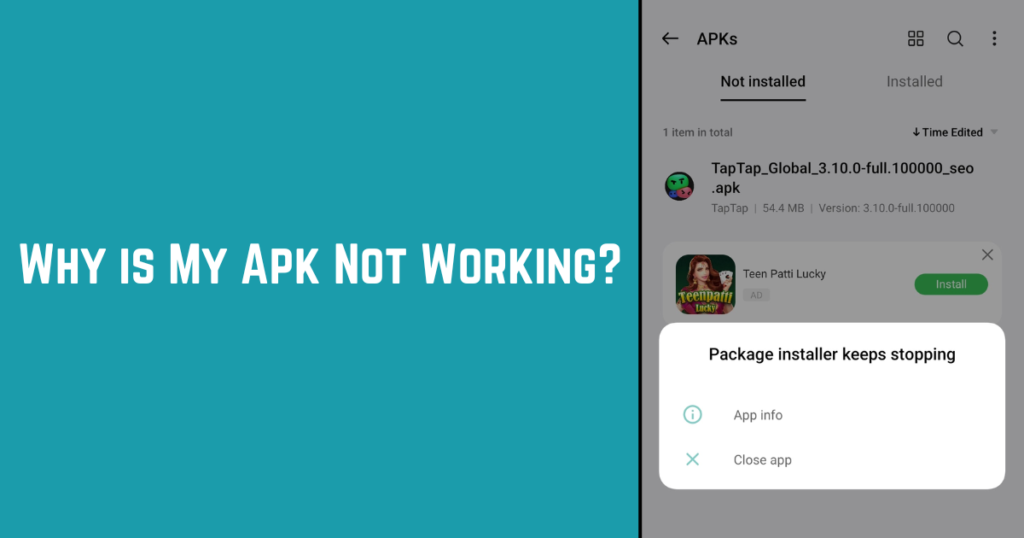
Common Causes For APK Download Failures
Trying to download an APK and getting an error can be frustrating. Many users face this issue. Why does this happen? Here’s a look at common reasons for APK download failures.
Insufficient Storage Space
Not enough room on your device leads to download troubles. APK files need space. Without it, the download stops. Here’s how to check:
- Go to Settings.
- Tap on Storage.
- View the available space.
Clean your device. Remove unused apps and files. Try downloading again after making space.
Unstable Internet Connection
A steady internet link is a must for downloads. A weak connection causes failures. Check your signal. Use Wi-Fi for a better experience. Here’s a quick checklist for internet stability:
- Check Wi-Fi or mobile data icons for signal strength.
- Try loading a website to test connectivity.
- Restart your router or try a different network.
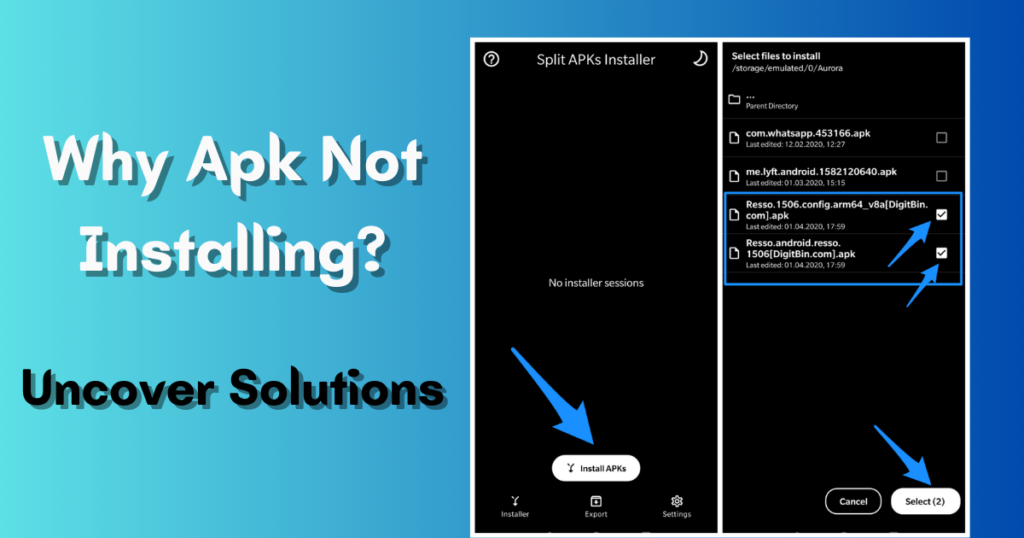
Initial Troubleshooting Steps
Is your APK download failing? This can be frustrating. Don’t worry!
Simple steps can help fix this problem. Let’s dive into this troubleshooting journey.
Checking Device Compatibility
Not all apps work on every device. Compatibility is key.
- First, check the app’s requirements. They’re usually listed on the download page.
- Next, match these requirements with your device’s specs.
- Operating system version matters. Update if necessary.
Verifying File Sources
Where did you get the APK file? The source is critical for a successful download.
- Always choose trusted sources. They ensure safe, complete files.
- Check the website’s credibility. Look for user reviews or badges of authenticity.
- Be wary of third-party stores. Some may distribute corrupted or incomplete APK files.
Advanced Solutions To Consider
Frustrated with an APK download that just won’t complete? Fear not, tech adventurer! Advanced solutions are here to breeze through those tricky download hurdles! Let’s dive into options that tech-savvy users swear by! Get ready to wave goodbye to those pesky download failures.
Clearing Cache And Data
Spark your app’s performance back to life by clearing the cache and data! This is like giving your device a fresh start. Below are the magic steps:
- Head to your device’s Settings.
- Tap on Apps or Application Manager.
- Select the troubled app.
- Hit ‘Storage’.
- Press ‘Clear Cache’ and ‘Clear Data’.
Remember, clearing data resets the app to its original state. Take note of any important information!
Adjusting Security Settings
Sometimes, your device’s security settings put up a wall against downloads. Let’s safely lower the guard for a smooth download experience. Perform the steps below:
- Navigate to Settings.
- Scroll to Security.
- Find and toggle on ‘Unknown Sources’.
- Confirm your choice to allow app installations from outside the Play Store.
This will let your device accept downloads from other trusted sources. Safety is still key—ensure the APK’s source is reliable!
Manual Installation Process
At times, your favorite apps might fail to download from the app store. It could be due to sketchy internet or store issues. Fear not, for you can manually install your apps using APK files. Let’s guide you through the manual installation process. This is a simple, secure method to get your app up and running.
Using A File Manager
The first step involves a file manager on your Android device. This tool is like a digital librarian for your phone.
- Find your file manager app: It’s either pre-installed or free in your app store.
- Download the APK file: Make sure it’s from a trustworthy site.
- Open file manager: Navigate to the ‘Downloads’ folder
- Tap the APK file: A prompt appears asking for permission to install.
- Allow installation from unknown sources: Adjust this in your settings if needed.
- Follow the instructions: The app should now install on your device.
Installation From A Pc
You can also use your PC to install an APK file. This requires a USB cable to connect your device to the computer.
- Connect your phone: Use the USB cable to link to the PC.
- Transfer the APK file: Drag it from the PC to your phone’s storage.
- Use file manager on the phone: Look for the transferred APK file.
- Tap to install: You might need to enable ‘Unknown Sources’ like before.
- Complete the installation: The PC does not limit downloads as the app store might.
When All Else Fails: Alternative Options
Understanding that technology has its hiccups, downloading APK files sometimes hits a snag. It’s not all bad. Stay hopeful as we explore alternative solutions that might work in your favor.
Seeking Help From Forums
Online forums are treasure troves of information, shared by tech enthusiasts and experts. The steps below guide you:
- Choose a good forum like XDA Developers or Android community of Reddit.
- Create an account, if you haven’t already.
- Search for your issue using forum’s search function. Chances are, someone has experienced it before.
- Post a detailed query if you don’t find an answer. Explain your problem and what you have already tried.
- Check responses and try suggested fixes.
Contacting The App Developer
Sometimes, direct communication with the app developer is necessary. Follow these tips:
- Go to the Google Play Store, and find the app page.
- Scroll down to the ‘Developer contact’ section.
- Note down the email or website link.
- Send a detailed email or use the contact form on their website.
- Include error messages and what leads to the failure.
- Stay patient for a response; most developers appreciate user feedback.
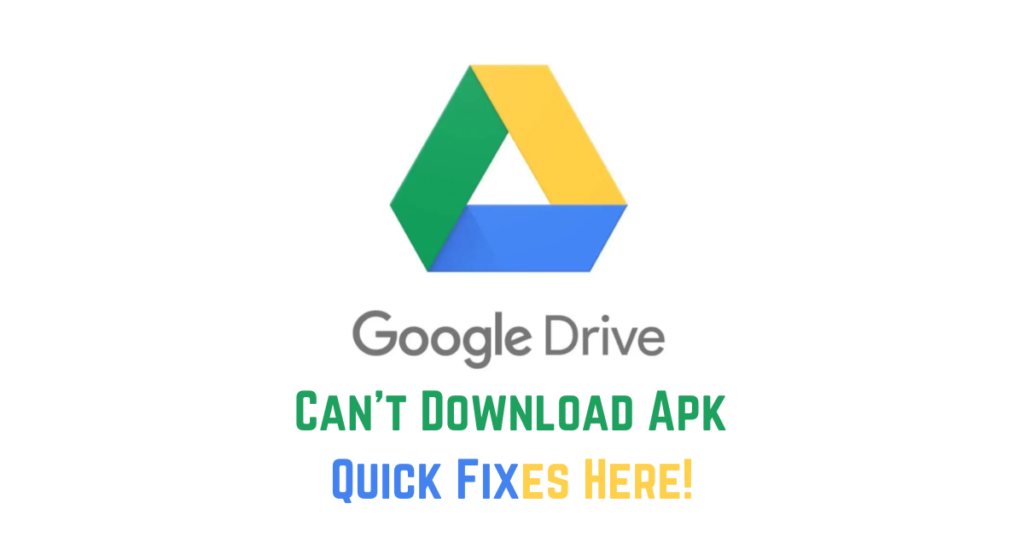
Frequently Asked Questions For Apk Download Failed
Why Does My Apk Download Keep Failing?
There are several reasons your APK download might fail, including unstable internet connections, insufficient storage space, or incompatible software versions. Ensure a stable connection and check device compatibility.
How To Fix A Failed Apk Install?
To fix a failed APK install, clear your cache and data of the Play Store app, enable installations from unknown sources in your settings, and try redownloading the APK file from a reliable source.
What Causes Apk File Corruption?
Incomplete downloads, virus intrusion, or issues during file transfer can cause APK file corruption. Always download APKs from trusted sources and ensure the download completes fully.
Can Antivirus Software Affect Apk Downloads?
Antivirus software can cause APK downloads to fail if they mistakenly identify the files as threats. Ensure the antivirus is turned off whenever downloading from a well-known source and re-enable it after the installation.
Conclusion
Understanding the issues involved in Apk downloads guarantees a smooth installation of your chosen app. In the previous discussions, we have examined what is ailing your download and how to fix it. Indeed, as always, source for all your online Apks from safe and secure platforms, and keep your gadget software updated.
Happy downloading!