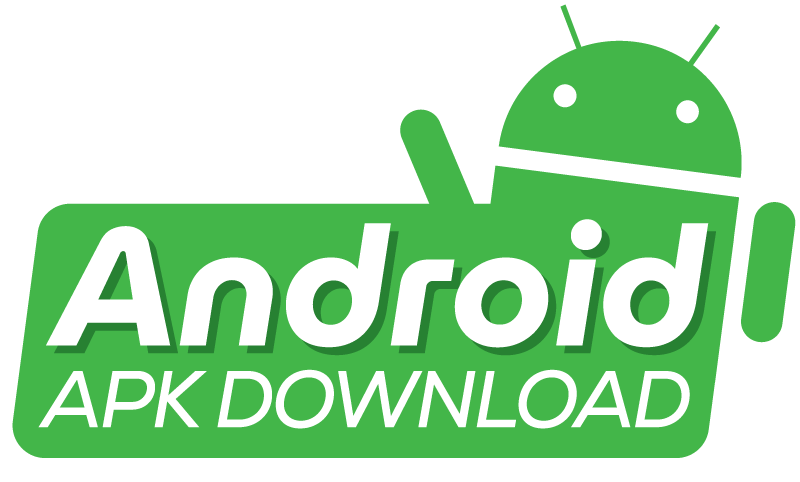An APK is not installed on your device. This is due to compatibility issues or need for more space. Enable installation from unknown sources.
Troubles with APK not installing are common. They can come from many reasons. One key factor is that the APK file might not work with your Phone’s OS. Or, the app might not be meant for your device’s hardware.
Another point is storage space. Not having enough room on your device can stop an APK from being installed. It’s also crucial to check your device settings. They must allow installing apps from unknown sources. This is often needed for APKs from outside the Google Play Store. Also, corrupt files might block the installation. Lastly, make sure the wrong sources don’t install the APK. This is to avoid security risks.
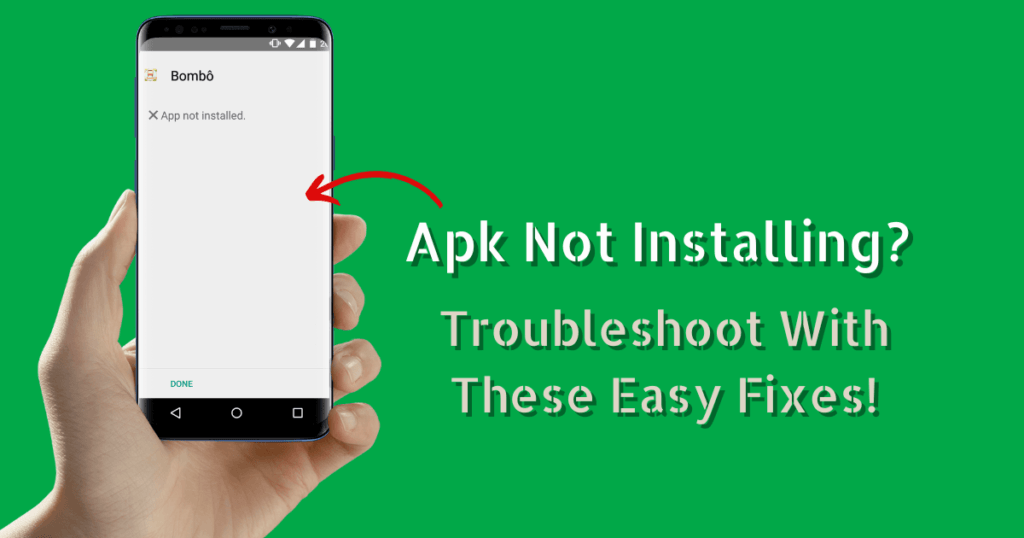
Common causes of an APK not installing
Apks not installing have common causes. They can leave users frustrated. Understanding these causes helps prevent future problems. This section covers common issues. They may stop an APK file from installing on your device.
Incompatible app versions
One main reason APK installation is so problematic is that apps have different versions. If an APK is not suited for your Android version, issues arise. Below, we outline the critical aspects of this incompatibility:
SDK Version: The APK may target a different SDK than your device supports.
Device Hardware: Some apps need specific hardware. Your device may lack them.
Region Restrictions: Some apps are region-locked. You can only install them if you’re in the right place.
Storage Issues
Lack of ample storage space is another common cause. Devices need more space to accommodate new files. Critical points on storage problems include:
Insufficient Space: Make sure your device has enough storage. Check before installing.
Corrupted Storage: A bad SD card or internal memory can stop installation.
Cache Problems: Clearing the cache could free up space. It could also fix installation errors.
Solving these two main issues improves the odds. It helps a successful APK installation on your device. Always check for compatibility. Also, ensure you have enough storage space. This is key to smooth, error-free app installations. Still, APK Not Installing? Follow the next step.
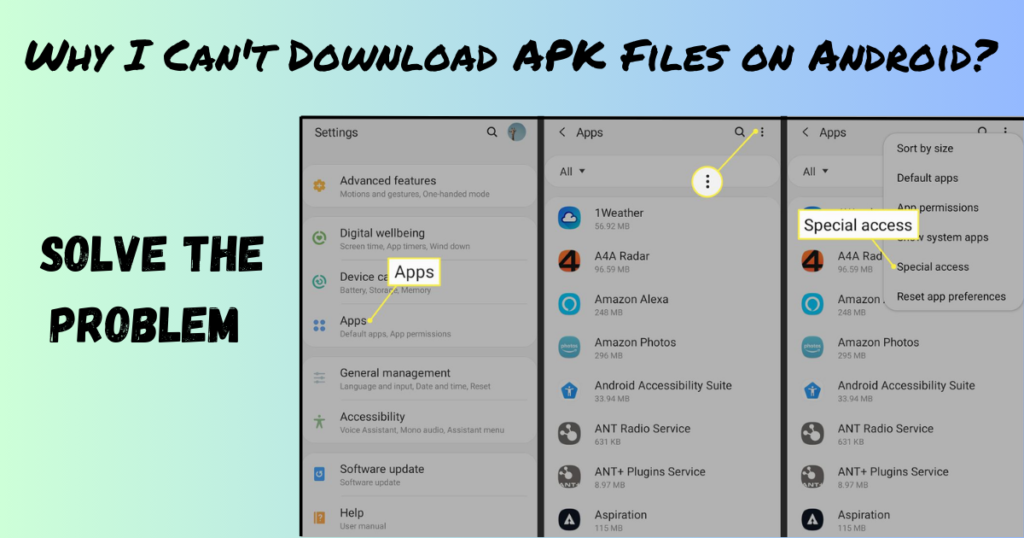
Permission Settings and Unknown Sources
Have you tried installing an app on your Android device, but it’s not installed? The issue might be with your device’s permission settings or unknown sources. Let’s dive into ways to change security settings. You can also allow installation from unknown sources. This will make installing those APKs easy.
Adjusting Security Permissions
Security permissions act as a gatekeeper. They guard your device. They ensure that apps from outside Google Play need your approval to install. Here’s how to adjust them:
- Open the Settings app on your device.
- Scroll down to “Apps” or “Applications” and tap it.
- Find the option for “Special Access” or “Advanced”.
- Select ‘Install unknown apps’ or ‘Install other apps’.
- Choose the browser or file manager you’ll use for downloads.
- Toggle on “Allow from this source”.
Enabling installation from unknown sources
Switch on the Unknown Sources setting if you need to install an APK file directly. This allows apps not from Google Play. Here’s a quick guide:
Go to “Settings” and tap “Security”.
Look for “Unknown Sources”.
- Slide the toggle to the right to turn it on.
Warning: Enable this setting only for trusted sources. It can protect your device from harmful apps. The app is not Installed from an insecure source.
| Task | Action |
|---|---|
| Download app | Use trusted website |
| Before Install | Check app permissions |
| After Install | Turn off ‘Unknown Sources’ |
Corrupted APK files and download sources
Corrupted APK files can spoil the fun of new apps. It’s why this happens and how to steer clear:
Identifying Corrupt Apks
Spotting a faulty APK is critical. Signs include installation errors or app malfunctions. Here’s how to tell:
Installation Warnings: Your device may warn you. It’s going to do this before installing a corrupt file. Take note!
Unexpected Crashes: Apps can shut down suddenly. This can signify corruption.
Performance Issues: Lagging or freezing apps might be due to bad APKs.
Trusted Sources for APK Downloads
Where you download APKs matters. Use trusted sites to avoid risks. Consider these options:
Example Table of Trusted Sources
| Source Name | URL | Security |
|---|---|---|
| Google Play Store | play.google.com | High |
| APK Mirror | apkmirror.com | Verified |
| Amazon Appstore | amazon.com/appstore | Reliable |
Remember to check for site credentials. Also, check user reviews before downloading. Secure your device with verified sources!
Software conflicts and OS compatibility
Trying to install an APK without joy can be a head-scratcher. They often hide under software conflicts. They are like umbrellas. They also hide under OS compatibility. Let’s solve this mystery. We’ll get the apps working well on your device.
Checking for Software Conflicts
Before diving deeper, you must make sure other apps aren’t meddling. Conflicts can arise, bringing the setup to a screeching halt. Follow these steps to sweep for troublemakers:
Scan installed apps: Look out for security or cleaner apps. They might block unknown sources.
Toggle settings: Temporarily turn off these apps. See if your APK installs.
Boot into Safe Mode: Press and hold the power button, then choose “Power Off” to shut down. Confirm booting Safe Mode and turning off third-party apps.
- Attempt the APK installation again. No interference should mean success.
If issues persist, it might not be a conflict but a compatibility issue.
Ensuring OS Compatibility
Your device’s operating system is the stage for all apps to perform. If they’re not in sync, the show can’t go on. Let’s check if your OS and APK are compatible.
| Step | Action |
|---|---|
| 1 | Check your Android version. Do this by going to Settings > About Phone. |
| 2 | Find the APK’s required OS, usually mentioned on the app’s download page. |
| 3 | Ensure your OS version is at least as high as the APK’s needs. |
Still a mismatch? It may be time to explore updates or consider an APK tailored for your current OS. Your best bet is to understand software conflicts. Also, you should know about OS compatibility. It leads to a smooth APK installation. Keep these insights handy. They will help you fix stubborn apps quickly.
APK Installation Troubleshooting Steps
Ever tried installing an app, and it just wouldn’t budge? It’s a common snag. Fear not, for there are steps to untangle this app-install knot. Let’s go through some steps. These steps will troubleshoot installing an APK. They’ll get your app up and running!
Clearing Cache and Data
Sometimes, your Phone’s memory can be more precise. This can block new installations. Here’s a quick clean-up:
Head to the settings.
Go to Apps or Application Manager.
Find the app that’s causing trouble.
Hit Clear Cache and Clear Data.
This might clear the path for a smooth installation.
Safe Mode Installation
Other apps can interfere with the APK’s installation. Try Safe Mode to shut them out:
- Press the Power button and hold.
- Touch and hold the power off button.
- Select Safe Mode when prompted.
- Install the APK. If it’s working, a rogue app might be the culprit.
Using Apk Installers
If all else fails, APK Installer apps swoop in as tech heroes. These apps tackle the technical stuff:
They scan for all APK files on your device.
They help you install, manage, or delete apps quickly.
Search for a well-rated APK installer. Download it and let it guide you through your installation.
When to seek professional help
Trying to install an APK, and it isn’t installing? You’ve cleared the cache. You’ve toggled settings and tried every trick in the book. Fix a rebellious app by asking for help.
Persistent Installation Issues
If APK problems persist, it’s time to seek help. Consider these signs:
Error messages keep popping up.
The download is fine, but the installation fails.
You’ve tried different APK files.
Experts can dive deep. They address issues beyond basic fixes.
Potential Hardware-related Problems
Sometimes, the issue isn’t with the APK itself but with your device:
| Sign | Action Needed |
|---|---|
| Device overheating | Check for hardware malfunctions. |
| Insufficient storage | Time to clean up or upgrade your device. |
| System crashes | Device may need professional diagnostics. |
Technicians can help when your device is a roadblock.

Frequently Asked Questions for APK Not Installing
Why won’t my APK file install?
The APK may not install for many reasons. Your Phone’s settings might block it. They block unknown sources. The APK might be corrupted. Or it’s not working on your device’s hardware or OS version.
How Do I Fix an APK Not Installing Issue?
First, ensure your device allows installs from unknown sources. Then, check if your APK file is complete and not corrupted. Clear the cache and data of the package installer and retry. If it still fails, try an older version of the app.
What causes a parse error in APK installation?
Parse errors occur if the app’s packaging has issues. It’s partially downloaded. Or, you’re trying to install it on an incompatible Android version. Make sure the file is complete and compatible. Or download it from a trusted source. This will help.
Can a virus prevent APK installation?
Yes, malware or a virus on your device can stop APK installations. It blocks you from installing security or antivirus apps. It’s best to run a virus scan using reputable antivirus software.
Conclusion
Fixing APK not installing issues can be easy. You need the right approach. Remember to check compatibility. Also, enable permissions and think about a file manager. With these tips, your APKs should install smoothly. Keep exploring. Enjoy an easy app experience on your device.