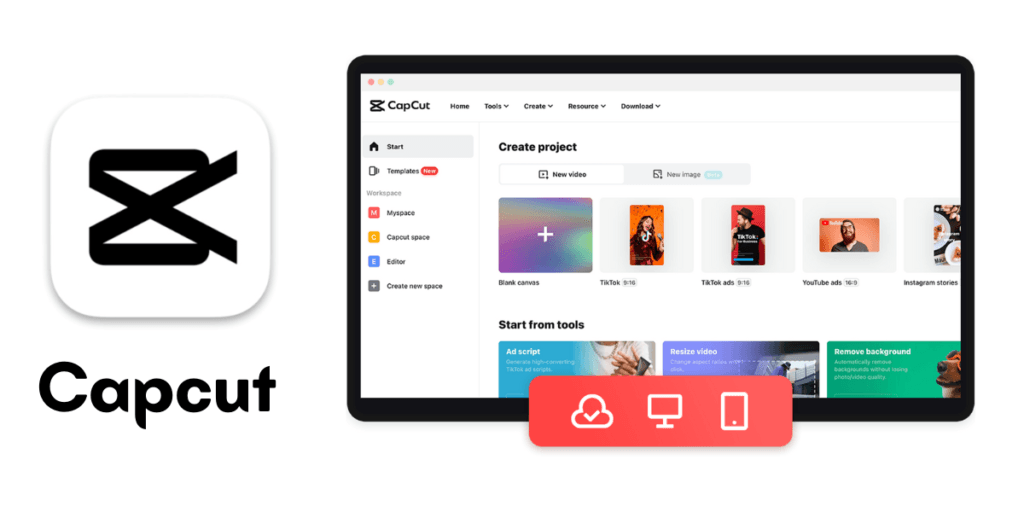If you can’t download APK from Google Drive, it’s likely due to settings or restrictions. Check your internet connection. Also, check Google Drive’s sharing permissions to fix it.
Downloading an APK file from Google Drive should be simple. But, you may face issues due to various factors. These issues could be due to wrong permissions or conflicts with Google Drive.
Your internet browser can affect your download. Make sure you are logged in to the right Google account. Check that the file owner gave you the right permissions. Also, your device’s security settings may block unknown apps. By following these tips, you can typically resolve most issues preventing APK downloads from Google Drive.
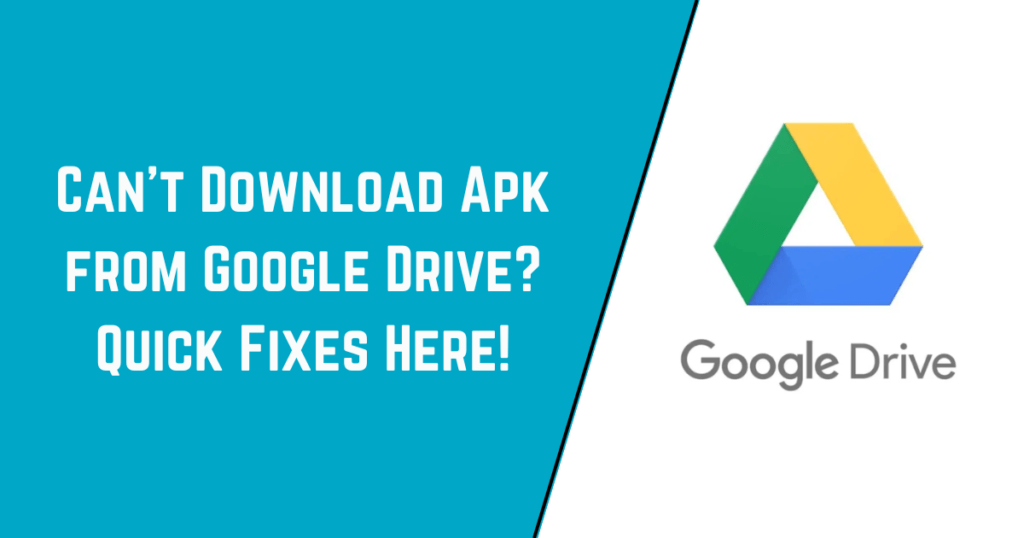
Troubleshooting Basics
It can be frustrating to download APK files from Google Drive. Before you panic, let’s check the download issue. We’ll follow some basic steps. A systematic approach often solves the problem fast and well.
Check Internet Connectivity
Ensuring a stable internet connection is the first step in troubleshooting.
- Test your Wi-Fi or data signal.
- Try a different network to rule out connectivity issues.
- Restart your router or device if persistent problems occur.
Perform a speed test. Slow speeds may prevent downloads.
Verify Google Drive Status
Google Drive’s status can affect your download.
- Visit the Google Workspace Status Dashboard online.
- Check for any service interruptions or outages.
- Wait for Google to fix any identified issues.
Patience is key if the problem is on Google’s end.
Permission and Security Settings
Facing trouble downloading an APK from Google Drive? The solution might be in your settings for permissions and security. The right settings can make the process smooth and secure.
Adjust Google Drive Sharing Settings
Google Drive controls who can download files based on its sharing settings. Let’s make those settings work for you.
- Access Google Drive and locate the APK file.
- Select the file and right-click to find ‘Share’.
- Click on ‘Share’ and adjust permissions.
- Change to ‘Anyone with the link’ or add your email explicitly.
Review App Permissions on Your Device
Your device has its own layer of security to manage downloads. Review and alter these with ease.
- Open Settings on your device.
- Navigate to Apps & Notifications or Security.
- Find an app managing the download, like a browser or file manager.
- Check for permissions. Look for ‘Allow from this source’ or ‘Install unknown apps‘.
- If disabled, enable the toggle for permission.
App-specific Troubles
Can’t Download the APK from Google Drive? You’re not alone. Many users face issues with apps that stop downloads. Two common problems involve the Google Drive app. Let’s troubleshoot!
Clearing Cache and Data
Too much stored data can slow things down. Clearing cache and data might fix the issues you are facing. It’s like giving your app a fresh start. Follow these steps:
- Go to your device’s Settings.
- Tap on Apps & notifications.
- Find and select Google Drive.
- Choose Storage & cache.
- Tap Clear Cache then Clear Storage.
This will remove temporary files, but not your personal data.
Update the Google Drive App
Running an outdated app? Bugs and glitches can occur. Ensure you have the latest version of Google Drive. Here’s how you can update:
- Open the Google Play Store.
- Type Google Drive in the search bar.
- Hit Update if available.
With updates, new features are added and known issues are fixed.
Device and Operating System Factors
Users are often puzzled by problems with APKs from Google Drive. Device or OS factors may be the culprits. Compatibility and storage space are crucial. Let’s dig deeper into these aspects.
Operating System Compatibility
Not all devices work with every APK. Their OS versions vary. Some apps might not work on all Android versions. Check your device’s OS version against the app’s required OS.
Here are simple steps to verify your OS version:
- Open your device’s Settings app.
- Scroll down and tap About Phone or About Device.
- Locate the Android version to see your OS version.
Sufficient Storage Space Checks
A lack of storage space can stop a download in its tracks. Ensure your device has enough room for the APK file.
| Action | Result |
|---|---|
| Open Settings | Access device storage info |
| Tap Storage | View available space |
| Clear cache or unwanted apps/files | Free up space |
Tip: Transfer photos, videos, and other large files to the cloud or an external drive to save space.
Alternative Download Methods
Sometimes, downloading APK files from Google Drive can be tricky. But don’t worry! There are other ways to get your apps. Let’s explore some reliable alternative download methods. They will help you bypass these issues.
Utilizing Desktop Browsers
Using a desktop browser often solves the problem. Follow these steps:
- Open your desktop browser.
- Go to the Google Drive link.
- Find the APK file.
- Click on the download button.
Once downloaded, transfer the APK to your device and install it.
Third-party File Management Apps
Another method involves third-party apps. These apps manage files and downloads efficiently. Some popular options include:
- ES File Explorer: Navigate to the Google Drive section in the app, find the APK, and download it.
- Files by Google: Use the app to connect to Google Drive. Then, find the APK file and tap ‘Download’.
- Solid Explorer: In the app, access your Drive account. Then, select the APK file and download it directly.
These apps offer easy ways to download APKs when Google Drive has issues.
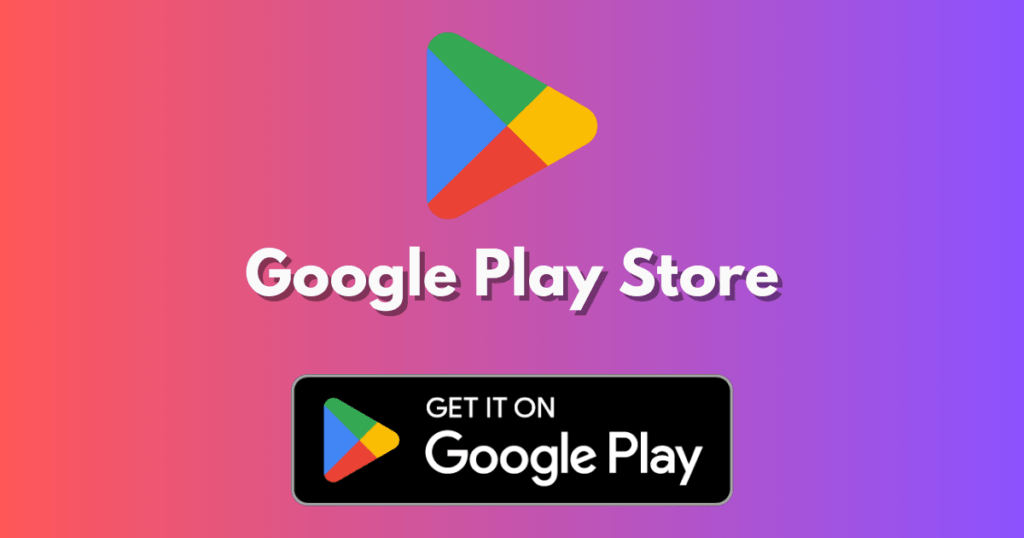
Seeking Further Assistance
It can be frustrating to have issues like Can’t Download APK from Google Drive. Your attempts might stall, leaving you in a bind. Fear not, as assistance is readily available. Custom tips and troubleshooting can quickly fix your issue. Below, find options to help get your download back on track.
Google Support Channels
The source itself is often the most reliable. So, direct help from it is best. Google has a vast array of support channels including:
- Help Centers: Find articles on common issues and step-by-step solutions.
- Google Drive Help Forum: Post your query and get expert advice from the community.
- Contact Support: If the issue persists, you may need to contact Google’s support team.
Ensure your Google account is active. You need this for access to all help channels.
Online Communities and Forums
Revise your strategy if traditional support doesn’t cut it. Dive into the agile world of online troubleshooting:
- Technology forums: Platforms like Reddit teem with tech-savvy users who can offer insights.
- Specialized Android communities: These often have threads dedicated to APK issues.
- Social media groups: Search for technology-focused groups on platforms like Facebook for quick tips.
Engage with users who have faced similar issues. Learn from their experiences to overcome your hurdle.
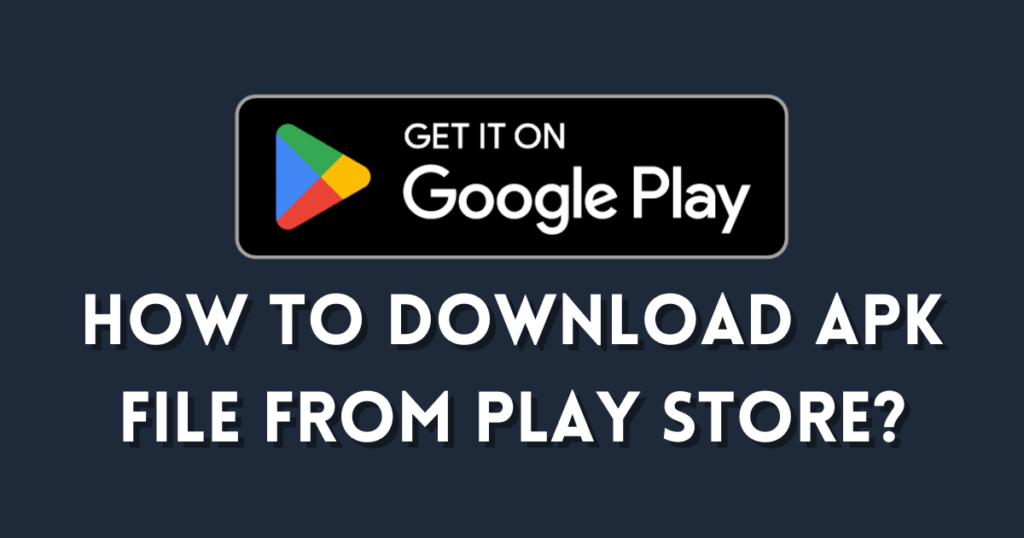
Frequently Asked Questions of Can’t Download APK from Google Drive
Why I Can’t Download APK from Google Drive?
Sometimes, Google Drive may block APK downloads for security or browser issues. Try clearing your cache. Then, check your connection. Finally, make sure the file isn’t restricted.
How to Fix Can’t Download APK from Google Drive Issues?
To fix APK download issues from Google Drive, ensure your app permissions allow downloads, disable pop-up blockers, and check if Google Drive is down. If the issue persists, use a different browser.
What Causes Google Drive APK Download Errors?
APK download errors can occur due to insufficient permissions, corrupted files, or Google Drive server outages. Ensure you have the right access and the file is intact.
Are There Restrictions on Downloading APKs From Google Drive?
Yes, Google Drive may block downloading APK files due to security. Always check that the file source is trustworthy. Also, make sure you have permission to access it.
Does file size affect downloading APKs from Google Drive?
Yes, large APK files might not download from Google Drive. This can happen if your internet connection is weak or if the file is too big for Google’s limits.
Conclusion
In short, it’s frustrating to have Can’t Download APK from Google Drive issues. It’s vital to remember that solutions often lie in clear, simple steps. Check permissions, clear your browser cache, or try a different device. Still stuck? Contact support for that extra guidance.
Keep these tips in mind, and your downloads should glide smoothly hereafter.