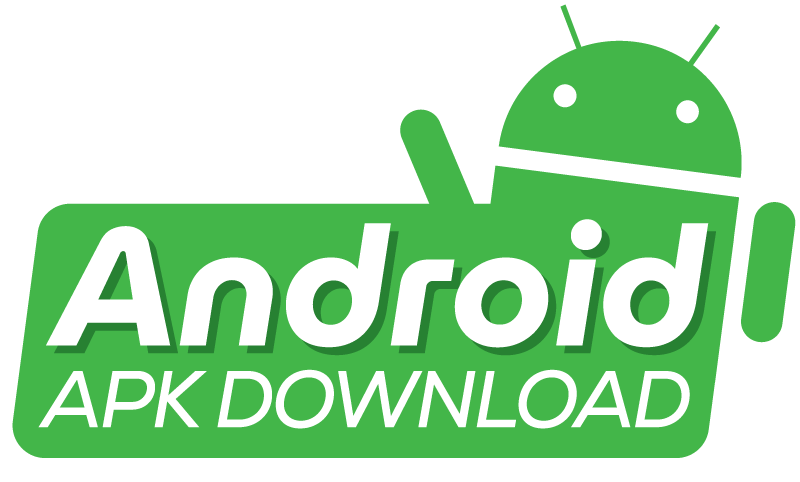To Download APK file from Play Store, use a third-party website or tool. These services fetch APK files directly from the store.
Starting to download APKs from the Play Store is a task that often needs help. Google does not offer a way to download APK files on its platform. APK files are in high demand. They are used for archiving, testing, or using apps. This is on devices without Google Services.
So, finding a reliable and secure way to do this task is essential. The apps you download must be safe and free from malicious software. Many websites and online tools offer this service. But it’s crucial to choose one with an excellent reputation. It should also have positive user feedback. Let’s explore how to download APK files from the Play Store.

Introduction to APK Files
APK files are a type of file used by Android. They are like a box that contains apps for your phone. Think of it as a unique package that holds everything an app needs to work on your phone. Like a letter needs an envelope, an app requires an APK file.
What APK Stands For
APK is short for Android Package Kit. It’s a file format that Android uses to distribute and install apps. An APK file has all the code, images, and other data needed to run. You’re downloading an APK file when you download an app from the Play Store.
Why download an APK directly?
There are a few reasons you might want to download an APK directly. Sometimes, it takes time to reach everyone with new updates. By downloading the APK, you can get the latest features fast. Other times, some apps may not be available in your area. Downloading APKs can help you access those apps.
People also like APKs for backups. Remember, getting APKs from trusted sources is key. It keeps your phone safe.

Prerequisites For Download APK file from the Play Store
You must know a few things first to enter the world of Android apps. You must understand the prerequisites. They are essential for a smooth download. Let’s explore the steps to prepare your device.
Ensuring Device Compatibility
Before attempting a download, check that your device can run the APK. Start by checking the Android version. Also, check the app requirements. Also, check available storage space. This will help you avoid installation issues.
- Android version: You must meet or beat the app’s requirements.
- Storage space: Ensure enough space for downloading. Also, ensure enough space for installation.
- Processor and RAM: This should be enough to run the app smoothly.
Setting up for manual installations
Once compatibility is assured. Then, your device will be ready for manual app installs. This usually means turning on ‘Unknown Sources.’ You do this in the settings. Follow these simple steps:
- Go to Settings on your device.
- Select Security or Privacy, depending on the model.
- Find and toggle on “Unknown Sources” or a similar setting.
Starting from Android 8 (Oreo), you let your browser or file manager install APKs. No universal setting covers all apps.
| Android Version | Action Required |
|---|---|
| Pre-Oreo (<8.0) | Enable ‘Unknown Sources’ for all apps |
| Oreo (8.0) and above | Grant permission on a per-app basis |
The setup stage is simple but essential. These steps prevent interruptions. They happen during the download and install of APK files from the Play Store.
Choosing a Reliable APK Source
Finding a trusted APK source is vital for device safety. Let’s see how to find a reliable option. It’s for downloading APKs.
Official vs. Third-party Stores
An official store guarantees safety. Third-party stores may offer exclusive apps. Always pick verified sources.
- Google Play Store – It’s the safest choice for Android APKs.
- Amazon Appstore – It’s a good alternative. It has a wide selection of apps.
Tips To Avoid Malware
Staying clear of malware calls for caution. Follow these tips to keep your device secure:
- Read Reviews: High ratings and good feedback show that an app is trustworthy.
- Check Permissions: Only grant access when it makes sense for the app’s purpose.
- Update Regularly: Keep apps up-to-date to avoid security risks.
- Install Antivirus Software: More protection helps find malware. It also stops it.
Bold decisions ensure a secure APK experience. Choose wisely and stay informed.
Step-by-step Download APK File from Play Store
Welcome to the step-by-step guide on downloading an APK file from the Play Store. An APK is the Android file format. It is used to distribute and install apps. Downloading APK files from the Play Store can be helpful for many reasons. For example, you can back up apps or install them on devices without Play Store access. Let’s dive into the process.
Navigating the Play Store
Finding the app of choice is step one. Open the Play Store on an Android device. Look for the magnifying glass icon, usually at the top. Tap it. Enter the app name. Scroll through the app listings. Select the desired one.
- Open the Google Play Store on your device.
- Use the search bar to find the app.
- Choose the app from the search results.
Using a trusted APK downloader
You need a reliable APK downloader. It’s essential for safe APK downloads. These services access the Play Store. They give direct links for APKs. Follow these steps:
- Identify a trusted APK downloader website.
- Ensure it’s secure and reputable.
- Open the downloader site in a web browser.
Retrieve the app’s package name or Google Play URL. Paste it into the search box on the APK downloader site. Click the download button. It’s supposed to start immediately.
| Action | Details |
|---|---|
| Retrieve URL or package name | From the Play Store listing or the web. |
| Paste into downloader | Use the APK downloader’s search function. |
| Click download | Initiate the APK file download. |
After the file downloads, open it to install. The device may ask for permission. It wants to install apps from unknown sources. Enable this in the device’s settings. Remember, always be cautious. Download only from reputable sources.
Note: Getting APK files from the Play Store can be risky. Always verify the APK downloader. Also, verify the APKs themselves.
Post-download: Installing The APK
Once your download is complete. Getting the APK file from the Play Store is easy. Go to your device’s download folder. Tap the APK file. Follow the on-screen directions to finish.
Once you have downloaded the APK from the Play Store. Your next step is installation. Android does not allow outside Play Store installs by default. Here is an easy guide to get your app running in no time.
Modifying Security Settings
To install an APK file, your device needs permission. Follow these steps to change security settings:
- Open the Settings app on your device.
- Scroll to “Security” or “Lock screen and security.”
- Find the option labeled “Unknown Sources”.
- Toggle the switch to on.
- A confirmation dialog may appear. Read it, then tap ‘OK.’
With these changes, your device can install apps. It can get them from other sources. They are not the Google Play Store.
Troubleshooting Common Installation Issues
Sometimes, you might hit a roadblock. It will happen during installation. Here’s how to troubleshoot:
- Error messages: Read them carefully. They often tell you what’s wrong.
- Storage space: Ensure you’ve got enough space. Delete unused apps or files if needed.
- Corrupt file: Re-download the APK. It’s not likely to have downloaded correctly.
- Restart your device: This can resolve many minor issues.
- Contact the app developer: They might offer a solution if problems persist.
Follow these guidelines. They should help you install your APK files without any problems.
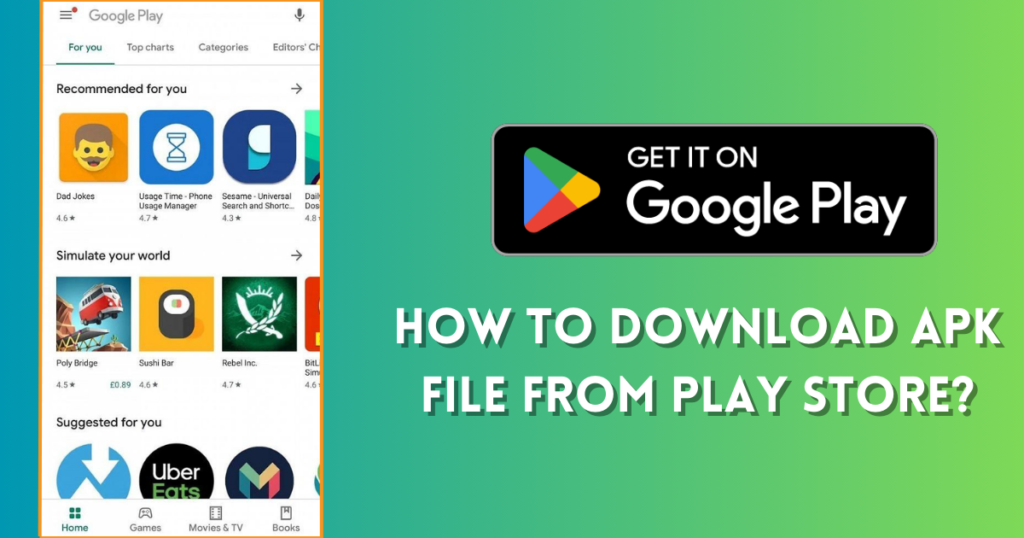
Maintaining a Secure Environment
Safety comes first when you download an APK file from the Play Store. A secure environment keeps your device safe. Let’s explore key steps to keep your downloads safe.
Regular Security Scans
Doing regular security scans is crucial. They’re essential for your device’s health. The scans detect malware. It hides in seemingly harmless APKs. Use trusted antivirus programs. Use them to do these scans. Schedule them to run frequently.
Consider these steps to start a scan:
- Install a reliable antivirus app.
- Open the app and select the ‘Scan’ option.
- Review the scan results carefully.
- Delete any revealed threats or unsafe files.
Keeping Software Updated
Updated software blocks vulnerabilities that hackers exploit. Your defense against such threats is a device with the latest updates. This includes your operating system. It also consists of any installed apps. Follow these tips for updates:
- Turn on automatic updates in the Play Store’s settings.
- Check for updates in your device’s settings. Do this regularly.
- Update all apps when prompted.
Frequently Asked Questions of How To Download APK file from Play Store
Can I directly download the APK file from the Play Store?
No, Google Play doesn’t provide a direct download option for APK files. However, you can use third-party websites or tools. They generate APK download links from Google Play.
What tools are required to download APK files from the Play Store?
We need third-party services, like APK Downloader. Make sure they are reputable. This will help you avoid downloading malware.
Is downloading an APK file from the Play Store safe?
Using official sources is safest. Downloading APKs elsewhere carries a risk. Use trusted third-party downloaders. Scan the APK for security.
How to Ensure the APK’s Authenticity?
Check the APK’s digital signature. It should match the developer’s official one. Use trusted third-party websites or tools. They help you avoid counterfeit applications.
Conclusion
Wrapping up and downloading APK files from the Play Store is easy. Just follow the steps outlined in this post. Always practice caution and verify your sources. This ensures that your device stays safe. Happy downloading!