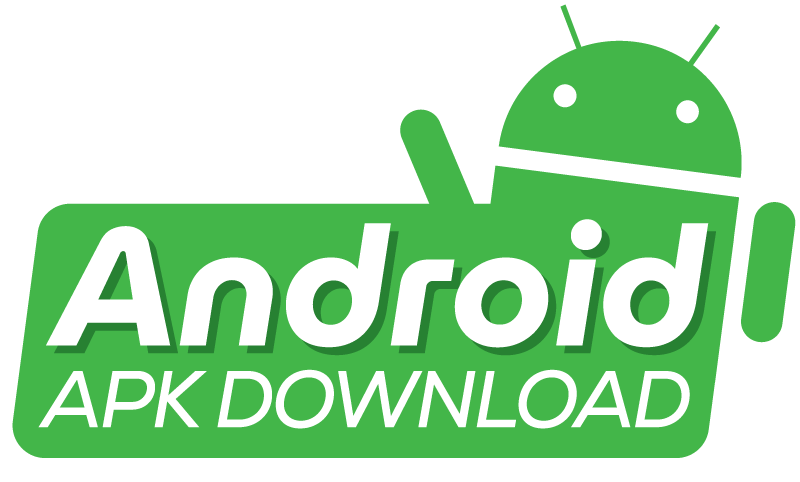An APK not compatible with your phone. This is due to version or hardware limits. Check the app’s needs. Compare them to your device’s specs. This can clarify compatibility issues.
Seeing an APK message that doesn’t match can be frustrating. This is especially true when you’re excited to use a new app. The app’s needs don’t fit your phone’s abilities or software. Knowing the prerequisites for apps is crucial. This includes the required Android version. It also has needed hardware features. These include the processor and RAM.
This means users must update the phone’s software. They must also ensure their parts meet the app developer’s needs. Addressing compatibility is vital. It keeps your mobile device functional, secure, and fast.

Identifying Compatibility Issues
Getting an “APK not compatible” message on your phone is like hitting a digital wall. Let’s navigate this obstacle together. Let’s figure out what causes these messages. Uncover why certain apps won’t play nice with your device. It’s time to dive into the nuts and bolts of app compatibility.
When Do Compatibility Messages Appear?
Compatibility messages pop up at various moments. You might see them during installation. Or when trying to update an app. Sometimes they appear after an upgrade. They leave you puzzled about the app that used to work.
Common Causes of Incompatibility
What leads to these stubborn incompatibility issues? Check out the common culprits:
- Operating System Version: The app may need a newer Android version. Your phone runs an older one.
- Hardware Limitations: Cameras, sensors, or processors may lack what the app needs.
- Device Restrictions: Some apps target specific brands or models. Yours might not be on that list.
- Regional Locks: Apps often lock to certain regions. This happens because of licensing or rules.
- App Updates: Developers might stop supporting older devices. This would make new updates inaccessible.

Simple Troubleshooting Steps
Running into an app not compatible with your phone can be frustrating. But don’t worry! There are simple steps to get your favorite APK to run well on your device. Let’s troubleshoot together and bring you back to enjoying your app in no time!
Checking APK Requirements
First up: It’s vital to know what your app needs. Apps have specific requirements like:
- Minimum Android version
- Screen resolution
- Processor type
Match these with your phone’s specs. Find your phone’s details in Settings > About Phone.
Updating Your Operating System
Outdated systems may cause compatibility issues. Follow these steps:
- Go to Settings > System > System Update.
- If updates are available, download and install them.
- Try installing the APK again.
Remember: A current operating system keeps your apps running smoothly.
Clearing Google Play Store Cache
Sometimes the Play Store can be the culprit. A quick cache clear could solve it:
- Open Settings > Apps & Notifications > See all apps
- Scroll to the Google Play Store
- Choose Storage & Cache then Clear Cache
After clearing the cache, try installing the APK file again.
Alternative Source Installation
At times, your favorite app may not be available in your phone’s app store. This may be because of many reasons. For example, regional restrictions or compatibility issues. That’s when ‘Alternative Source Installation‘ becomes handy. You can still install your desired app. You do this using APK files from outside the official store. Yet, doing this calls for safety and knowing the proper steps.
Ensuring Secure APK Downloads
Security is vital. Before you begin, ensure your APK files are safe. Not all websites are trustworthy. Only download APK files from reputable sources. A secure website often has:
- Mostly positive user reviews.
- A history of reliability with clear information on the site.
- Measures like virus scans are shown on the download page.
Some trusted websites also offer direct links. They link to the developers’ websites. This ensures you get the real app.
Manual Installation Process
Once you’ve got a safe APK, follow these steps:
- Enable Installations: First, allow your phone to install from unknown sources. Find this in your phone’s security settings.
- Find the File: Use a file manager app to locate the downloaded APK on your device.
- Start the Installation: Tap the APK file and follow the prompts to install.
- Wait for Completion: It might take a minute. Be patient.
- Disable Unknown Sources: For security, revert the initial setting change.
After you install it, the app should appear on your home screen or app drawer. Now you’re all set to use the app just like any other!
Device Configuration Tweaks
Finding an incompatible APK can be frustrating. But, some nifty device tweaks exist. They can fix this issue. Changing some settings could make the rare app run better on your device. By adjusting your smartphone’s insides. You might find the magic formula. It enables compatibility.
Adjusting Developer Options
First, enable Developer Options on your phone. It’s like unlocking a secret door that lets you fine-tune your device. Go to Settings, About phone, then tap the Build Number seven times. Now, you have access to a hidden menu full of technical toggles.
In Developer Options, look for ‘Force allow apps on external‘ and enable it. This setting convinces your phone that it’s okay to run the app. Even if it thinks otherwise.
Modifying DPI Settings
Next, consider your phone’s DPI, or dots per inch. This tells your device how big things should be on the screen. Sometimes, changing the DPI can trick an app into working on your phone.
To change DPI:
- Head back to Developer Options.
- Scroll to ‘Smallest width‘ or ‘Minimum width‘. The name depends on your phone.
- Alter the number gently. A higher number makes items smaller. A lower number makes them larger.
Note: Modify these settings with care. If your screen looks odd, simply reset to the default number.
Third-party App Stores and Services
Smartphones have transformed how we use apps. Sometimes, you find an app that says “This APK is not compatible with your phone.“ Don’t worry! You can still get those apps. Let’s talk about other places where you can find apps for your phone.
Reliable Alternative Marketplaces
Can’t find an app in the main store? Try these places. They’ve got lots of apps. You can find almost any app you want. Always pick a place that looks safe and has good reviews.
- Amazon Appstore: It’s like a big store, but for apps. Many people trust it.
- APKPure: People like this place. They say it’s safe and easy to use.
- GetJar: It’s older but still good. They have many apps to choose from.
Using a VPN for region-locked apps.
Some apps you cannot get in your country. A VPN can help. It’s like a magic tunnel on the internet. It makes it look like you’re in a different place. This way, you can download apps from other countries.
- Download a VPN app from a reliable marketplace.
- Open the app, choose a country where the app is available.
- Go to the App Store. Now, try downloading the app again.
Remember to pick a good VPN. Please read what others say about it. Make sure it’s safe to use.
Last Resort Measures
Last Resort Measures can be critical when an APK is not compatible with your phone. When common fixes fail, these methods might just save the day. Tread carefully, as these are advanced steps.
Consider using an emulator
Emulators mimic other devices on your computer. This allows your desired APK to run on a virtual phone. Follow these steps:
- Download a reputable emulator. You can use one like Bluestacks or Nox.
- Install the emulator on your computer.
- Run the emulator and drag your APK file into it.
Emulators are great for incompatible apps. Your game or app will be up in no time. Remember, emulators use computer resources. Make sure your PC meets the requirements.
Flashing a Custom ROM
Custom ROMs offer a fresh version of Android. This can fix compatibility issues. But, proceed with caution. The steps are:
- Back up all your data to avoid loss.
- Research custom ROMs. Examples include LineageOS and Paranoid Android. Make sure you pick the right one for your device.
- Follow the specific instructions. They are for installing the chosen ROM.
Note: Flashing ROMs may void your warranty. Only try it if you understand the risks and steps.
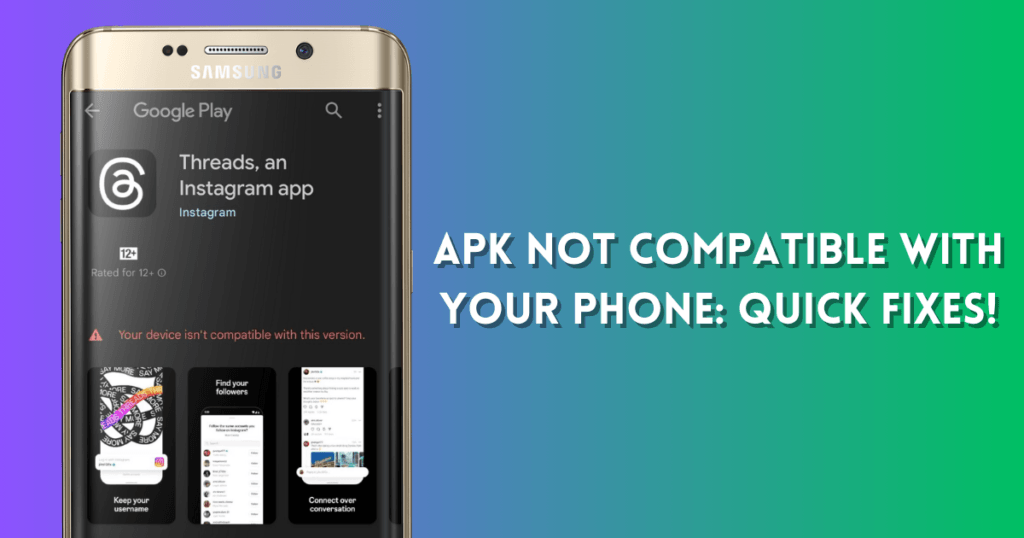
Frequently Asked Questions of APK Not Compatible with Your Phone
Why is the APK not installed on my phone?
The APK might not install. It’s meant for a different OS version. It also won’t work on incompatible hardware. Or, the file may be corrupted. Be sure you’re using the correct version. And, that your phone meets the requirements.
What can I do to repair an APK that is not compatible?
Search for software on your phone. Test for updates. If none, find another APK your computer supports. Or you can use an APK editor to edit the file, but be cautious.
Can a VPN help with APK installation issues?
A VPN typically doesn’t solve compatibility issues. Its main function is to avoid limits based on location. It also provides privacy. It does not enable the installation of incompatible APK files on a device.
What does “This APK is not compatible with your phone” mean?
This message means the app isn’t designed for your device. It’s the hardware that’s the issue. It’s not for your screen size or OS version. Developers set these requirements. They do so to ensure the app runs well.
Conclusion
Dealing with the APK not compatible issue is hard. But, with the right approach, it’s manageable. Ensure you download the correct version. It must be for your device. Also, consider developer updates. Or, use APK mirror sites. Your smartphone experience is not hampered. You can keep it good by facing compatibility head-on.
Stay informed, and enjoy a seamless app usage journey.