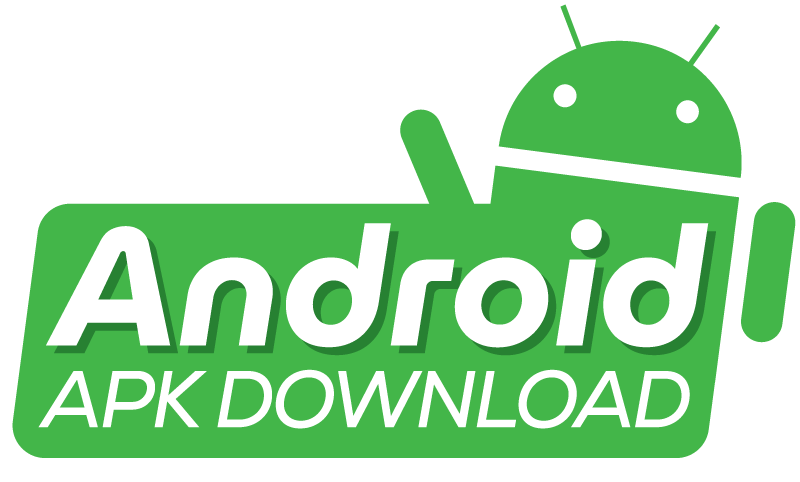An APK won’t download if there’s an issue with the device, app, or network connection. Troubleshooting should include checking these factors.
Are you struggling to install an app on your Android device because your stubborn APK simply refuses to download? It’s a ubiquitous issue, but fortunately it always has a solution, despite being frustrating. The following brief introduction will help you identify why your APK won’t download as well as provide you with helpful solutions.
Remember that a stable internet connection, enough storage space, and the correct security settings are all necessary for a successful download. Therefore this article with approach the basics and offer simple solutions for rekindling your interest in app installation without confusing you with professional terminology. Let’s investigate the issue and solve it promptly and conveniently.
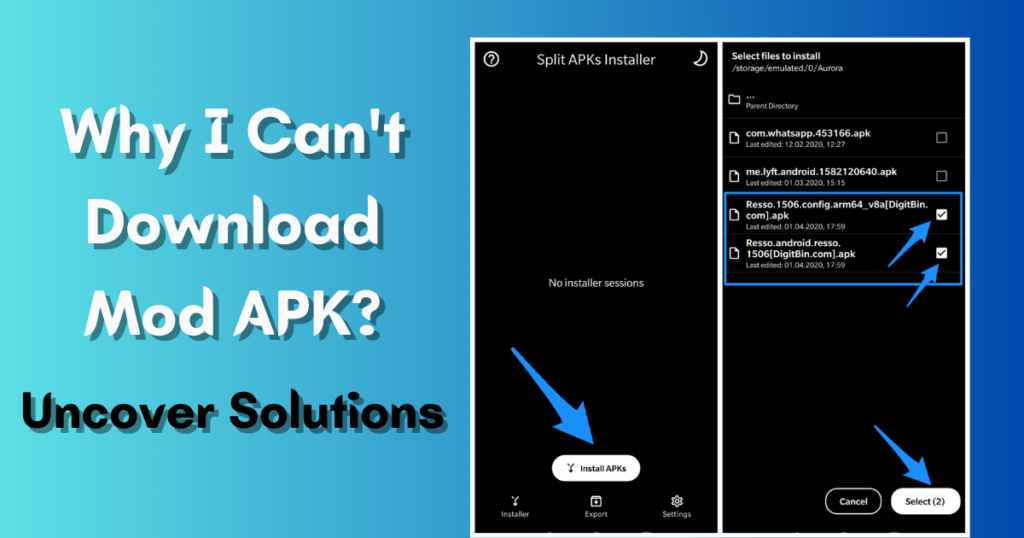
Common Apk Download Issues
Are you facing trouble when trying to download an APK file? This section dives into the most common snags and their fixes. Known for their flexibility, APK files allow Android users to install apps without the Play Store. Yet, sometimes they just won’t download correctly. Let’s diagnose the common issues you might encounter.
Insufficient Storage Space
Running out of room on your device is a frequent hiccup. APKs can be quite large, requiring more space than expected. To resolve this:
- Check your device’s storage under Settings > Storage.
- If space is low, delete unused apps or files.
- Clear cache from other apps to free up space.
Consider moving some data to cloud storage or an SD card if available. This can make room for the new APK.
Corrupted Files Concerns
Another frequent dilemma is dealing with corrupt APK files. These files may not install correctly or not at all. This might happen if:
- The download process was interrupted.
- The APK file is from a suspicious source.
- The file did not download completely.
To steer clear of this issue:
- Ensure a stable internet connection before downloading.
- Download APKs from reputable websites.
- If a file seems corrupt, delete it and try downloading again.
Scanning APK files with an antivirus can prevent security risks.
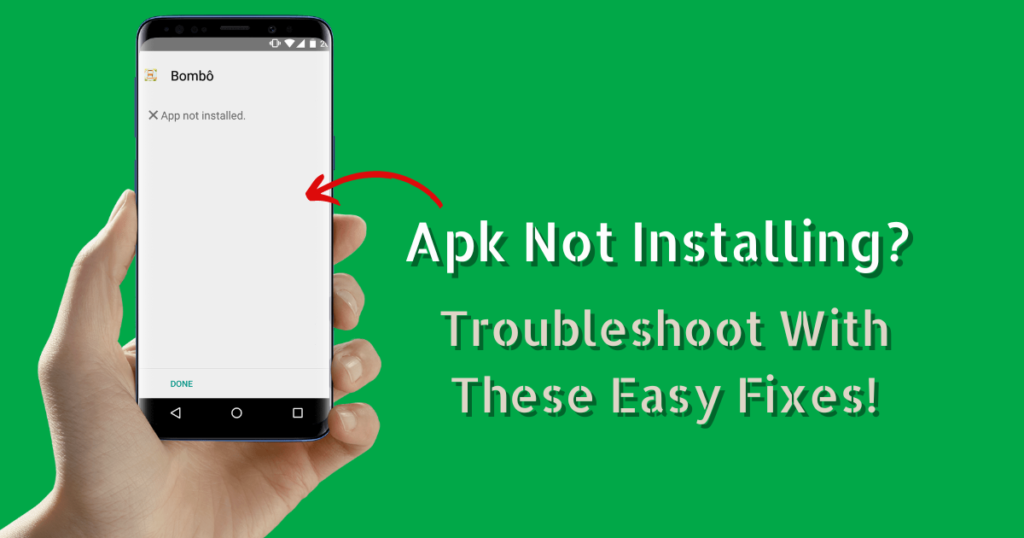
Initial Troubleshooting Steps
Upset that you won’t download APK? Do not panic; before you start with the difficult solutions, note some of the primary troubleshooting steps. Typically, the fix is easier than you’d expect. Apply these fast actions to keep your download on the right track!
Restarting Your Device
First, give your device a fresh start. It’s amazing what a simple reboot can do. Follow these steps to restart:
- Hold down the power button until you see the power off option.
- Tap ‘Restart’ or ‘Power off’ then turn your device on again.
- After restarting, try downloading the APK once more.
Checking Internet Connectivity
Next, ensure your internet connection is stable. A weak signal might interrupt the download process. Follow these tips:
- Check if the Wi-Fi icon or cellular data signal is visible.
- Try browsing a website to test the connection.
- If it’s slow, toggle your Wi-Fi or cellular data off and on.
If you’re still unable to download the APK, there might be other issues at play. We’ll explore more solutions as we continue. Stay tuned and keep your tech spirits up—your app adventure isn’t over yet!
Adjusting Device Settings For Apk Installation
Download roadblocks with APK files can be a thing of the past.
Navigating through settings unveils solutions.
Let’s venture into the world of manual app installation.
Get set to welcome those apps your device hesitated to embrace.
Enabling Installation From Unknown Sources
Ensure your device trusts your APK source.
This change allows app installations outside of the Google Play Store.
- Open your device’s Settings app.
- Tap Security or Lock Screen and Security.
- Find the switch for Unknown sources.
- Toggle it on, affirming you understand the risks.
This step is crucial for APK downloads. Your device now permits installations from other sources. Apps are no longer confined to official channels.
Disabling Play Protect
Google Play Protect scrutinizes apps, often hindering non-store downloads.
Disabling it temporarily removes this barrier.
- Go to the Google Play Store app
- Hit the Menu icon, and select Play Protect.
- Locate the gear icon for settings.
- Find the “Scan device for security threats” option.
- Switch it Off.
Remember, this action increases risk.
Re-enable Play Protect after installing your trusted APK.
Friendly reminder: always source APKs from reputable sites!
Advanced Solutions To Consider
When an APK won’t download, frustration quickly follows. Fear not, tech savants and Android enthusiasts! Dive into advanced maneuvers that might just crack the code. With savvy tips to consider, the app that’s playing hard to get could be yours shortly.
Clearing Cache And Data
Clearing cache and data often works magic. It’s like giving your device a fresh start.
To clear cache and data:
- Open your device’s Settings.
- Go to Apps or Application Manager.
- Find the app store you use. It could be Google Play Store or any other.
- Tap on Storage.
- Hit Clear Cache then Clear Data.
This simple method often fixes common glitches. Your download should proceed posthaste!
Updating Your Device’s Software
Outdated software might be the culprit. A swift update could be the antidote. Ensure your device’s OS is up to date for smoother operations.
To update your device’s software:
- Open Settings.
- Scroll to About Phone or About Device.
- Tap on Software Update or System Update.
- If an update is available, select Download and Install.
Patience is key. Updates take time but can resolve persistent issues.
Using Alternative App Stores And Sources
Many users face issues when an APK is downloaded from the Google Play Store. A great alternative is to use other app stores and sources. It can be a game-changer when looking for specific apps or older versions unavailable on the Play Store.
Reputable Third-party App Stores
Reputable third-party app stores provide a vast range of apps. They are safe, well-maintained, and often offer unique content. Here’s a list of some trusted stores:
- Amazon Appstore: Known for exclusive deals and free apps.
- APKMirror: It offers APKs verified through cryptographic signatures.
- F-Droid: Focuses on free and open-source software.
Verifying Apk Authenticity
After finding an APK from a third-party store, verify its authenticity for safety. Follow these steps:
- Check the app’s originality by comparing the app’s signature to the Google Play version.
- Use a reputable antivirus app to scan for potential threats.
- Read user reviews and ratings before downloading.
Always proceed with caution and ensure your device’s security is a top priority.
When All Else Fails: Last Resort Fixes
It may be frustrating to have difficulty downloading an APK file. Please read our guide and use the solutions to the many common problems when downloading an APK. This way, you can be sure you will install any app you want immediately.
When All Else Fails: Last Resort Fixes For Apk Download Issues
Sometimes, the usual tricks don’t cut it. You’ve cleared your cache, checked your settings, and your APK still won’t download. It’s time for the last resort fixes.
Factory Reset Considerations
A factory reset can be a powerful tool. It wipes your device clean, giving you a fresh start. Before you consider this nuclear option:
- Back up your data. Photos, contacts, and apps might get lost.
- Ensure you know your accounts. You’ll need them to log back in.
- Charge your device. Don’t let it die halfway through the reset.
On most devices, go to Settings, find System, then Reset. After a factory reset, try your APK download again.
Looking For Professional Help
Technical problems can be frustrating. Sometimes, they need an expert touch. Consider these options:
| Assistance Type | Benefits |
|---|---|
| Device Manufacturer Support | Expertise specific to your device |
| Tech Forums | Community support and shared experiences |
| Local Repair Shop | Hands-on help and immediate assistance |
Approach a professional or a tech-savvy friend. Explain the issue clearly. Share all the steps you tried.
Remember, professional help can save you time and minimize stress. Fixing your download issue could just be a phone call away.
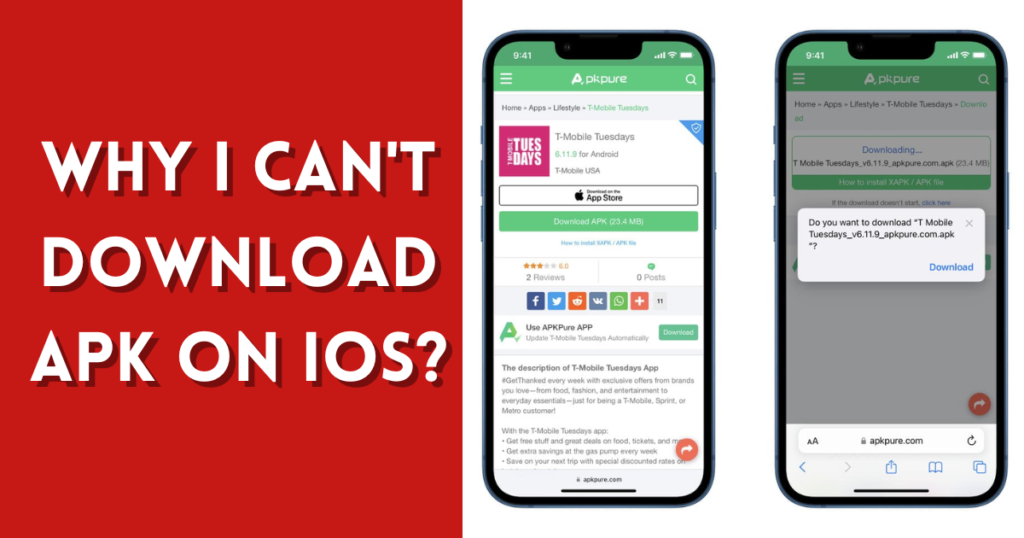
Frequently Asked Questions Of APK Won’t Download
Why I can’t Download APK?
The issue might be related to phone settings or network problems. Ensure that your device allows downloads from unknown sources and check your internet connection. Insufficient storage can also prevent APK downloads.
How To Fix Apk Download Errors?
First, clear your browser’s cache and data. Check your phone’s available storage and ensure you have permission to install it from unknown sources. If problems persist, try downloading via a reliable Wi-Fi connection.
What Causes Apk Download To Fail?
APK downloads typically fail due to a bad internet connection, not enough storage space, incorrect device settings, or server-side issues. Always download from trusted sources to avoid corrupted files.
How To Enable Apk Downloads On Android?
Navigate to your phone’s settings, then to ‘Security’. Find the option to ‘Install from unknown sources’ and toggle it on. This allows APK installations that are not from the Google Play Store.
Conclusion
Wrapping up, the APK Won’t Download issue can be frustrating. Yet, solutions exist. Checking settings, storage, and compatibility is key. Remember to only trust reliable sources for your downloads. By doing so, you safeguard your device and enjoy a seamless app installation experience.
Stay informed, stay secure.